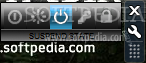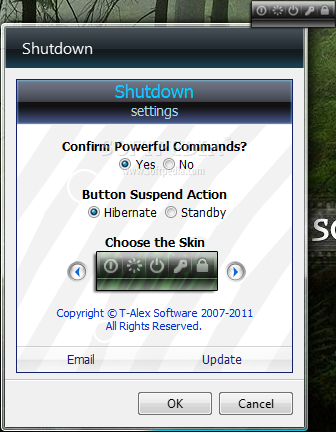Description
Shutdown
Shutdown is a handy little app that helps you manage your computer when you're downloading large files. You know how it goes—sometimes those downloads can take a while, and if you’re not around when they finish, it’s nice to have the computer shut down automatically to save some energy. This is where Shutdown comes in!
Quick Installation
This app is super lightweight, so setting it up takes just a few minutes. Once you launch it, you'll see a simple main window that lets you explore its features without any fuss.
Taskbar Presence
Now, one thing to note is that you can’t minimize Shutdown to the tray area. Even after you set your timer, the app keeps an icon in your taskbar. But hey, this isn’t all bad! It’s easy to check the time from there or bring up the window quickly if you need to stop the countdown.
Setting Up Your Timer
Setting up a shutdown task is pretty straightforward. You just pick a time for when your computer should turn off by using a drop-down menu. However, this can be a bit annoying since it only allows for options up to 3 hours max. You can edit the input field, but if your time doesn’t match what’s in the drop-down menu? It gets tossed out.
Hotkeys for Convenience
If you're looking for quick access, there's a way to set up hotkey commands through the Properties panel. This makes using Shutdown even easier! But keep in mind that right now, you can only choose to shut down your PC; there are no options for sleep or hibernate.
The Final Word on Shutdown
In conclusion, Shutdown has good intentions but leaves some room for improvement. The time settings are limited, there's no option to minimize it to the tray area, and you only get one power option—shut down. If you're okay with these limitations and want something simple and effective for managing downloads, give Shutdown a try!
User Reviews for Shutdown 1
-
for Shutdown
Shutdown is a lightweight app for automating computer shutdown after downloads. Limited time values and lack of tray minimization are drawbacks.