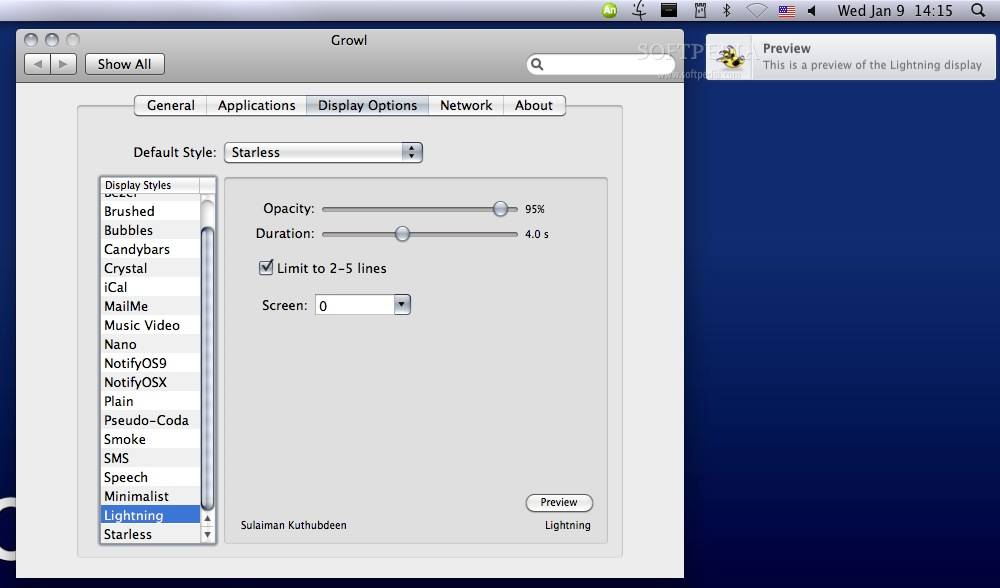Description
Project G Lightning
Project G Lightning is a super cool theme that makes your Growl notifications look stylish and bright! It's a fun way to add some flair to those little alerts popping up on your screen.
How to Install Project G Lightning
Getting started with Project G Lightning is really easy. First, you need to download the theme file. Once you have it, just double-click the .growlStyle file inside the zip folder. This will open it up and then all you have to do is set it as your default notification style.
Setting Up Your Notifications
To do this, head over to System Preferences. From there, navigate to Growl, and then click on Display Options. You'll see a list of styles—you just select Project G Lightning from there!
Add Some Sparkle!
This theme not only looks great but also helps your notifications stand out. It's perfect for anyone who wants their alerts to be eye-catching and fun. You can check out more details or even download it by visiting this link: Download Project G Lightning.
A Quick Recap
If you're looking for an easy way to jazz up your Growl notifications, give Project G Lightning a try! It's simple to install and adds that nice glowing effect that makes everything feel a bit more alive.
Tags:
User Reviews for Project G Lightning FOR MAC 1
-
for Project G Lightning FOR MAC
Project G Lightning for Mac transforms mundane notifications into visually stunning displays. Easy to install and adds a touch of elegance.