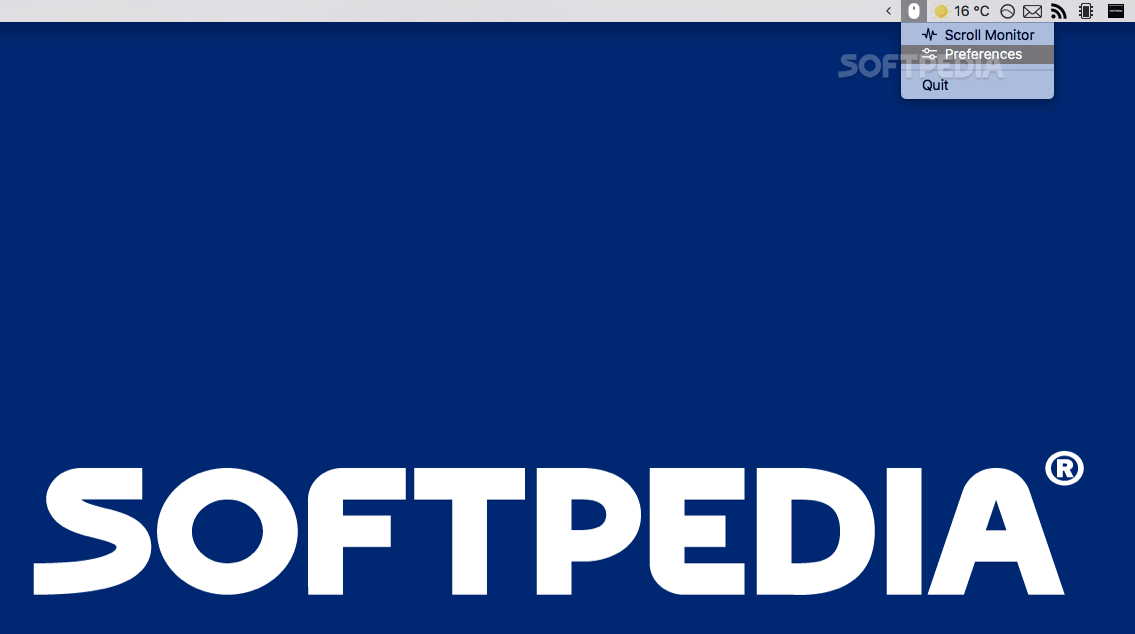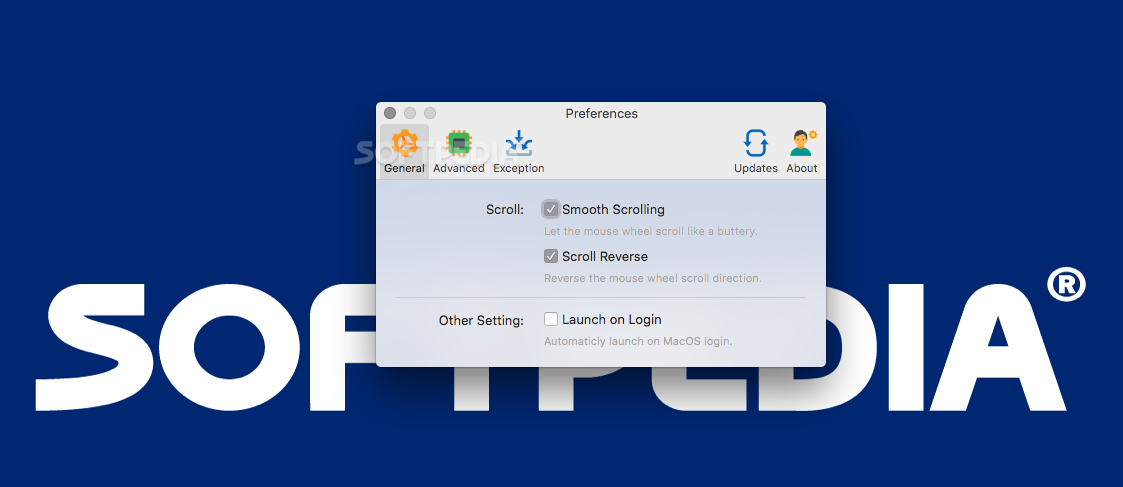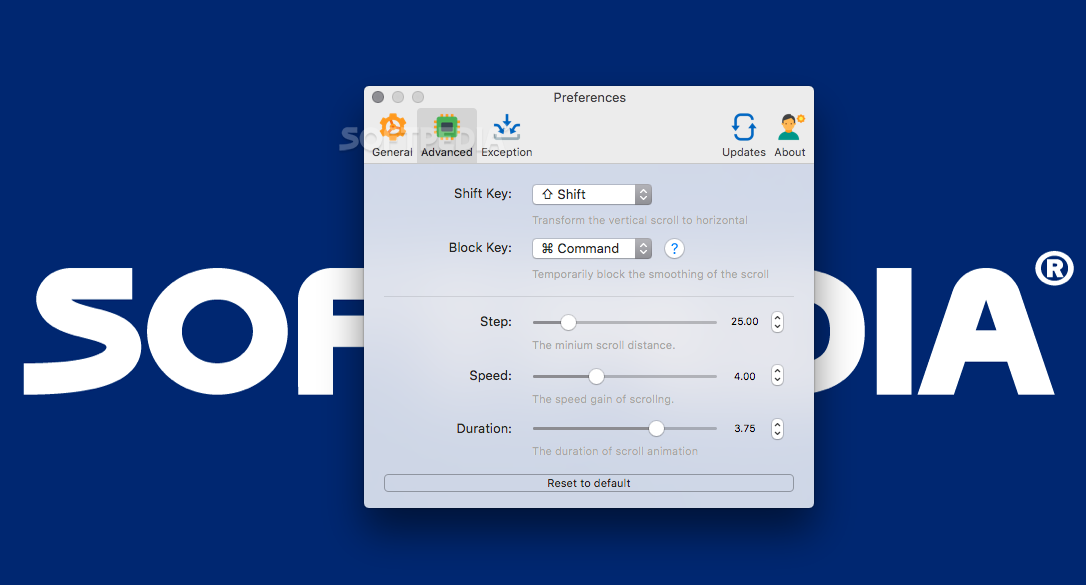Description
Mos
Mos is a handy app for Mac users who want to take control of their mouse scrolling. While macOS lets you adjust the natural scrolling direction and speed, sometimes that just isn't enough. If you're looking for a way to make your mouse scroll smoother and faster on an app-by-app basis, Mos is here to help!
Customize Your Scrolling Experience
With Mos, you can set the mouse scrolling direction differently from your Mac's touchpad settings. This means you can have one setup for your touchpad and another for your mouse—super convenient!
Easy Access to Settings
Once you launch Mos on your Mac, it adds a little status bar item. This makes it super easy to access the scroll monitor panel and all of Mos' preferences with just a click.
Keep Track of Your Mouse Stats
The scroll monitor panel in Mos shows off some cool stats about how your mouse is performing both vertically and horizontally. By watching these stats, you can tweak things like scrolling speed, step size, and duration to make sure everything feels just right.
Smooth Scrolling Made Easy
Mos lets you enable smooth scrolling with a simple toggle in the General preferences tab. Plus, you can turn on reverse scrolling if that's more your style! You can also set Mos to start automatically when you log in, so those custom settings are ready right from the get-go.
Key Customization Options
You have the power to customize keys for switching between vertical and horizontal scrolling or even temporarily disabling smooth scrolling if needed. It's all about making it work for YOU!
Tweak Advanced Settings
If you're feeling adventurous, dive into the Advanced preferences tab. Here, you can adjust things like minimum scroll distance, speed gain of the scroll, and how long animations last.
Create Your Own App Rules
Mos lets you control which apps use smooth scrolling or reverse features through its Exception preferences tab. You can add apps easily by clicking the plus sign at the bottom left corner of the window.
Blacklist or Whitelist Apps
The default setting works like a blacklist—any app added won't get smoothing or reversing turned on. But don’t worry! You can switch this up by checking “Whitelist Mode” if that suits your needs better.
In summary, if you're looking for extra control over how your mouse behaves while using various apps on macOS, Mos is definitely worth checking out! You’ll love being able to keep an eye on those scrolling stats while having complete control over which settings apply where.
User Reviews for Mos FOR MAC 7
-
for Mos FOR MAC
Mos FOR MAC provides advanced control over mouse scrolling settings. Perfect for fine-tuning scroll behavior on a per-app basis.
-
for Mos FOR MAC
Mos has transformed my mouse experience on macOS! The smooth scrolling feature is a game-changer.
-
for Mos FOR MAC
Absolutely love Mos! It allows me to customize scrolling for each app, making my workflow so much smoother.
-
for Mos FOR MAC
This app is a must-have for any Mac user. Mos provides excellent control over mouse settings—highly recommend!
-
for Mos FOR MAC
Mos is fantastic! The ability to tweak scroll speed and direction per app has improved my productivity immensely.
-
for Mos FOR MAC
I'm really impressed with Mos. It's intuitive and gives great control over scrolling—definitely worth the download!
-
for Mos FOR MAC
Mos is a lifesaver! I can finally adjust my mouse settings exactly how I want them for different applications.