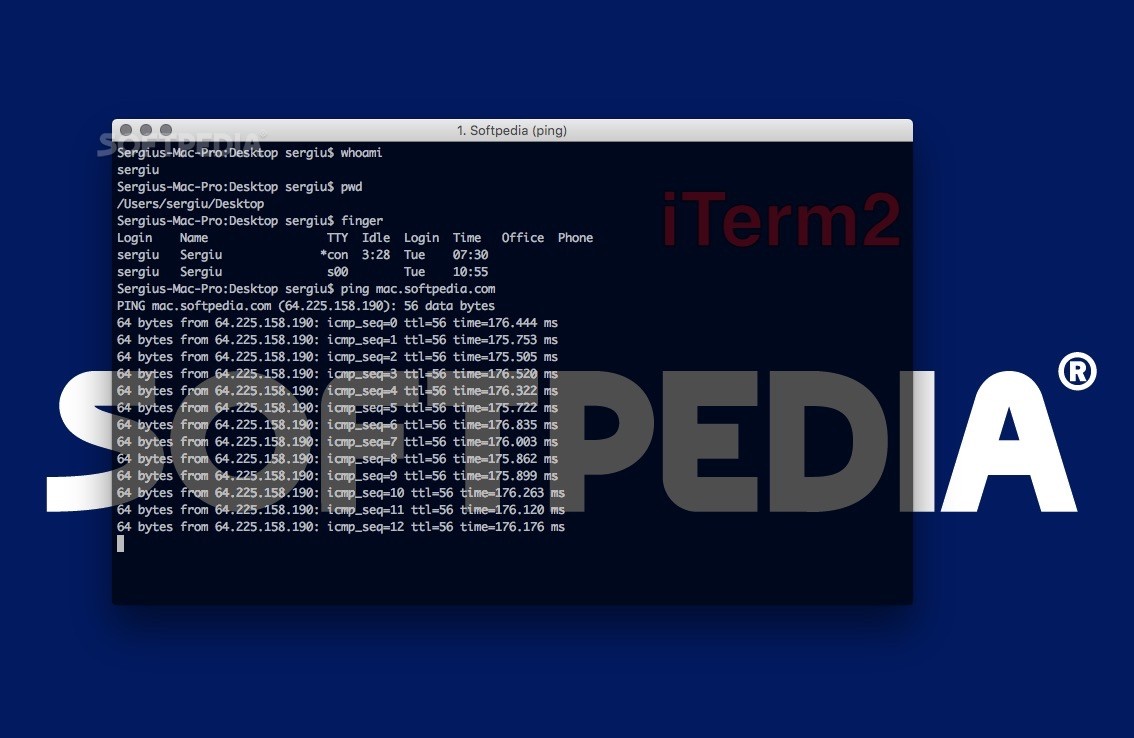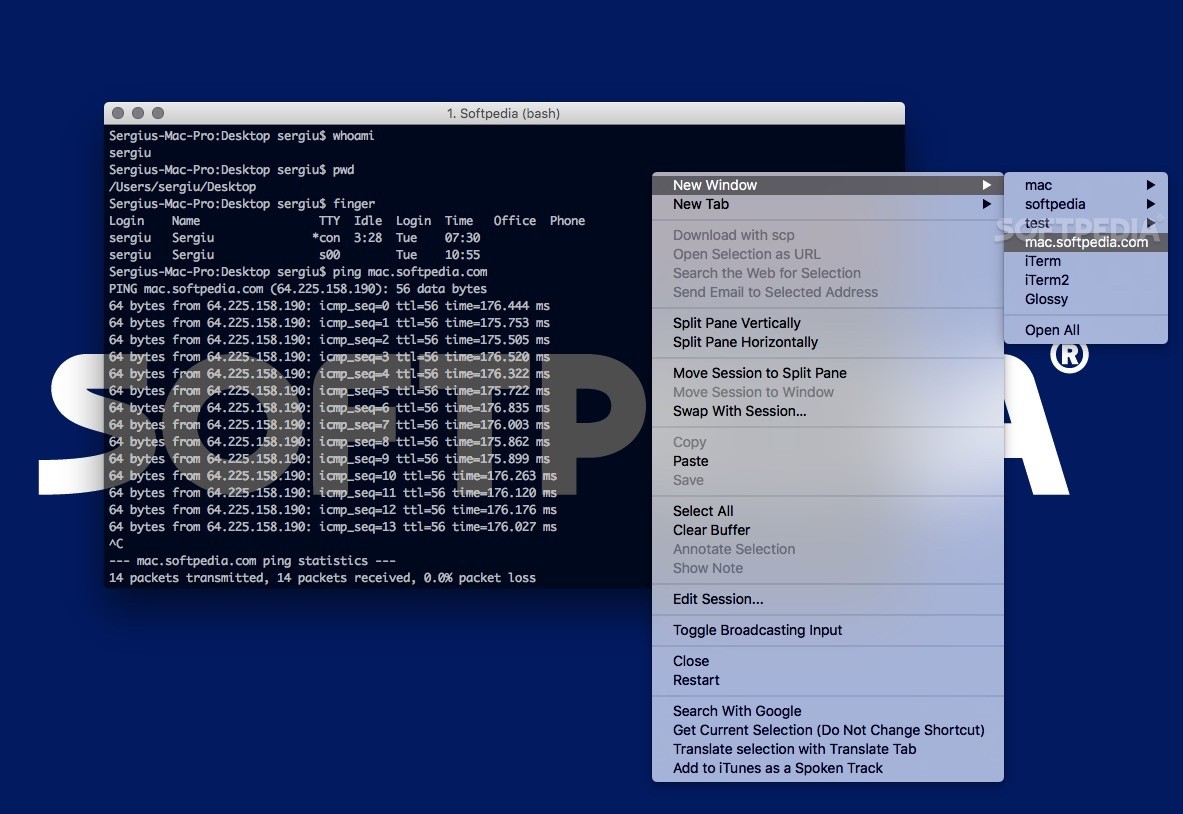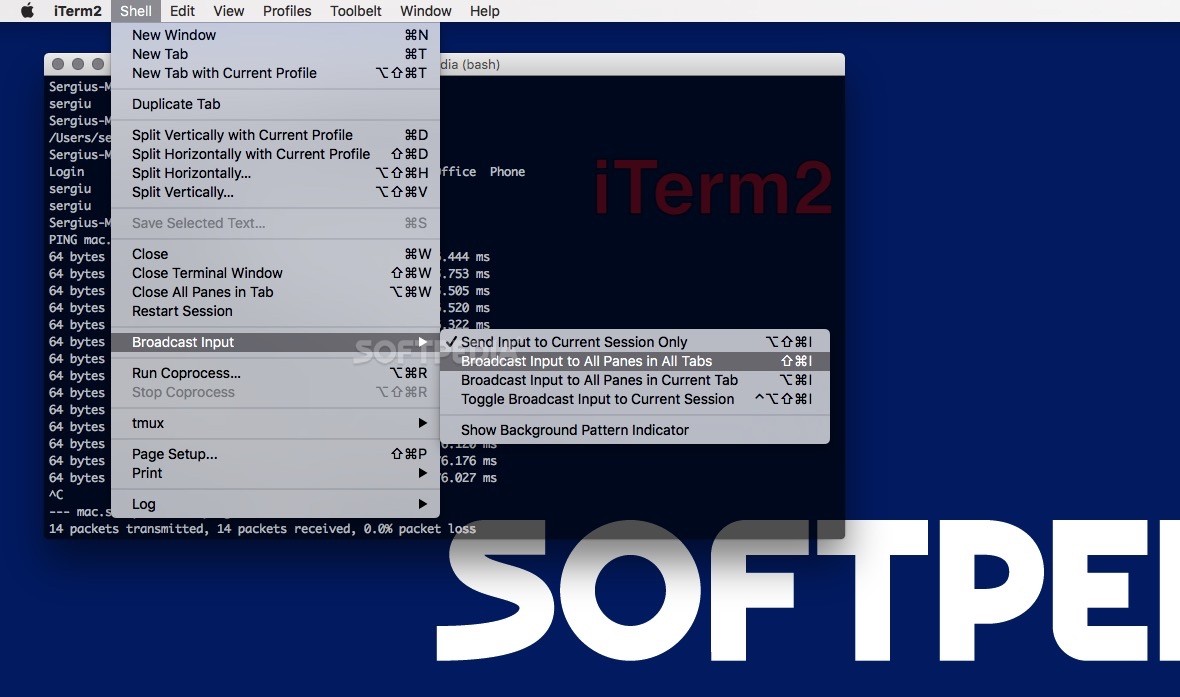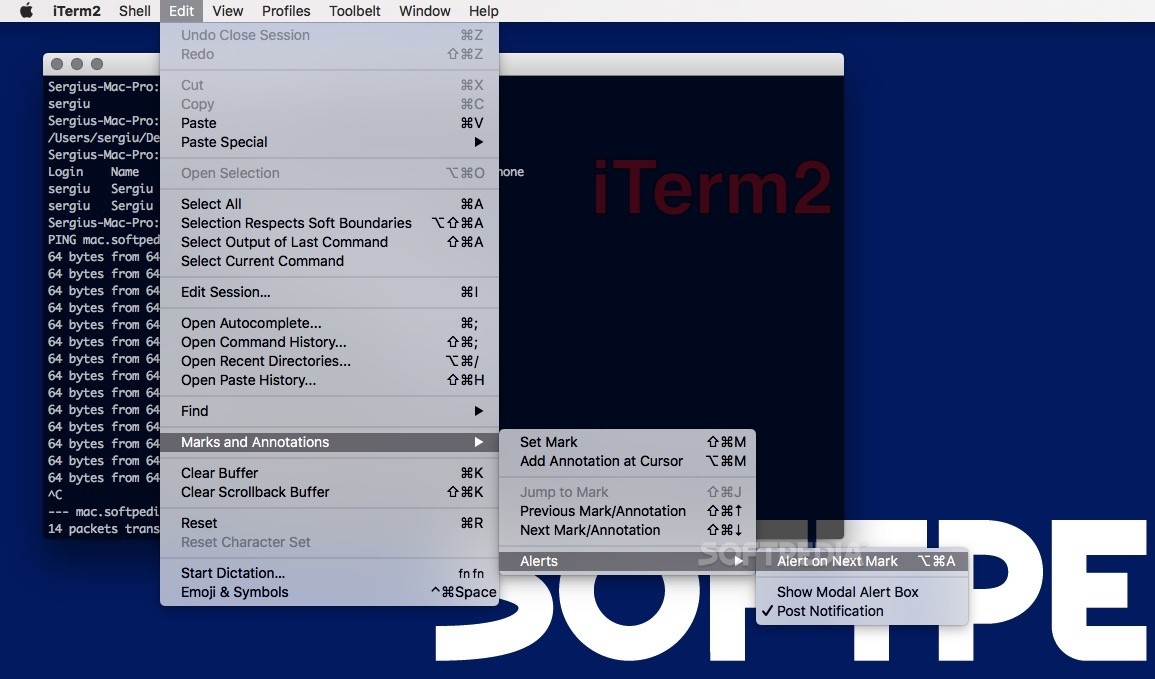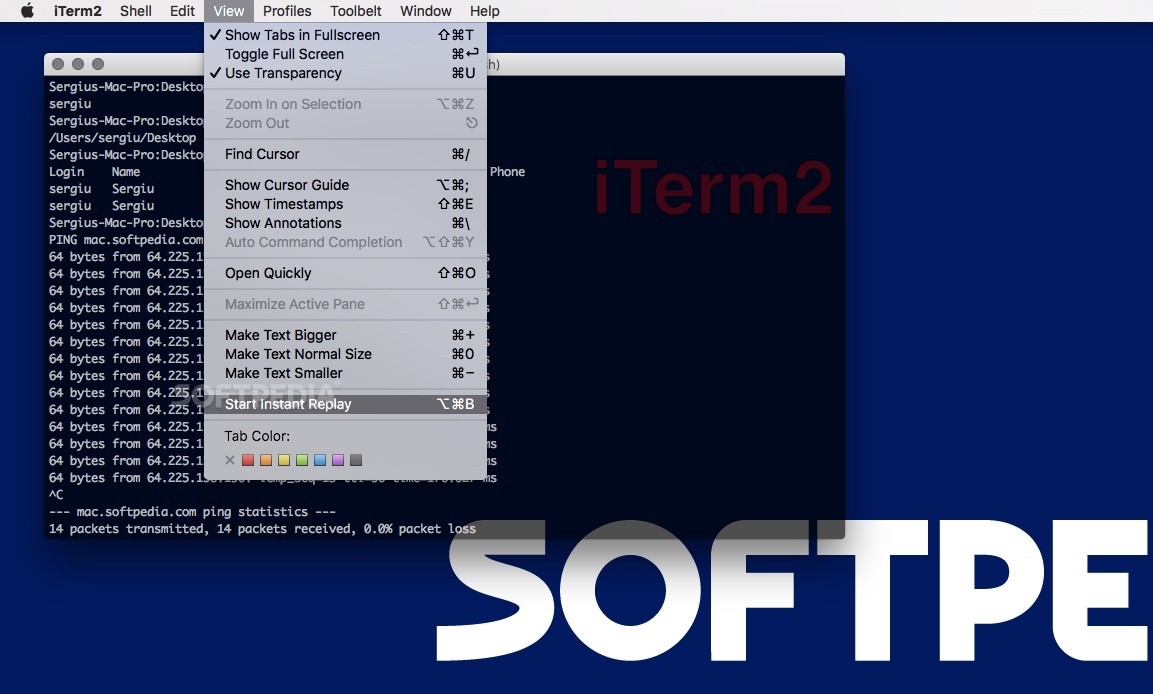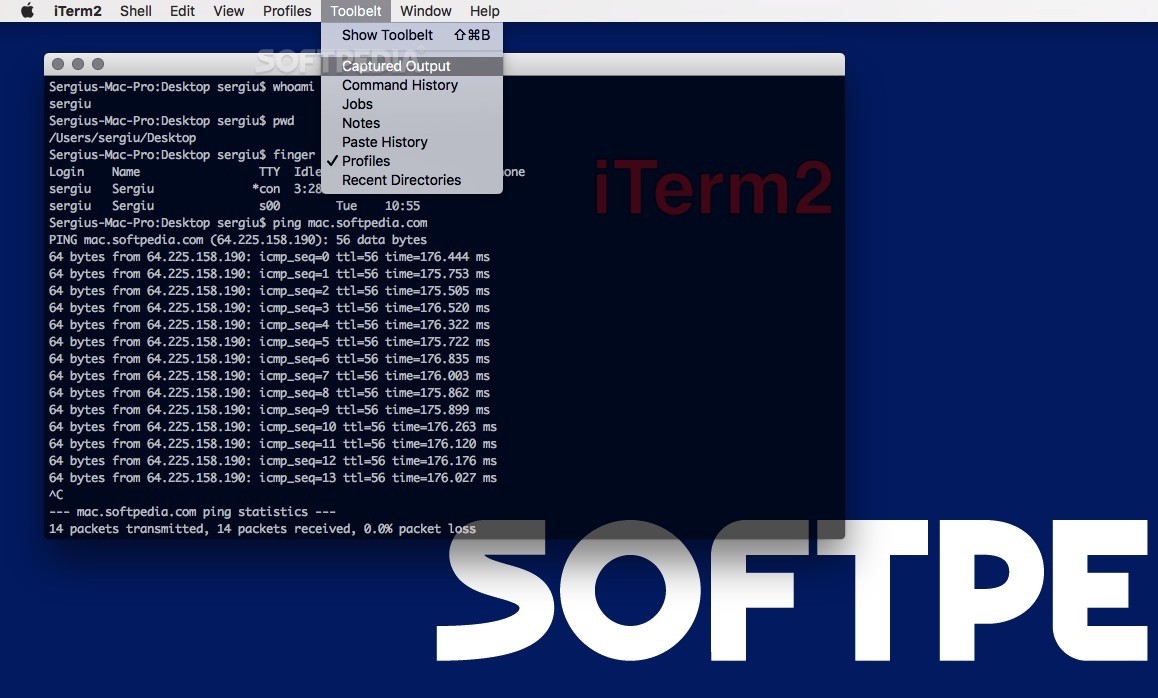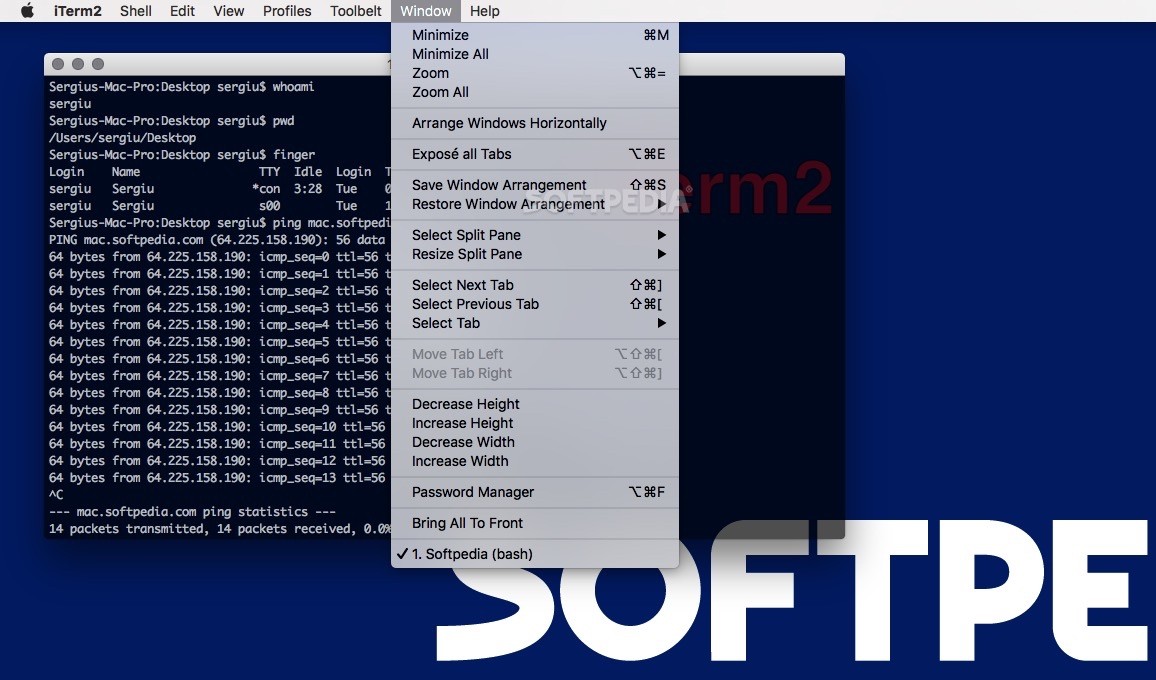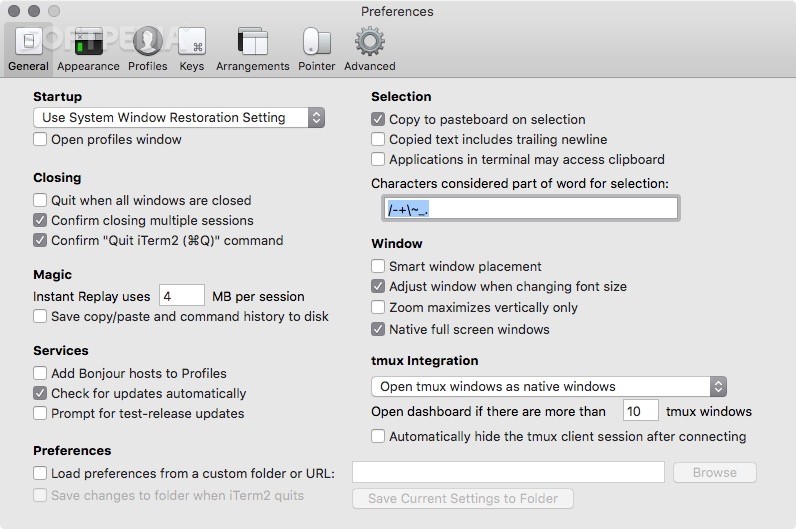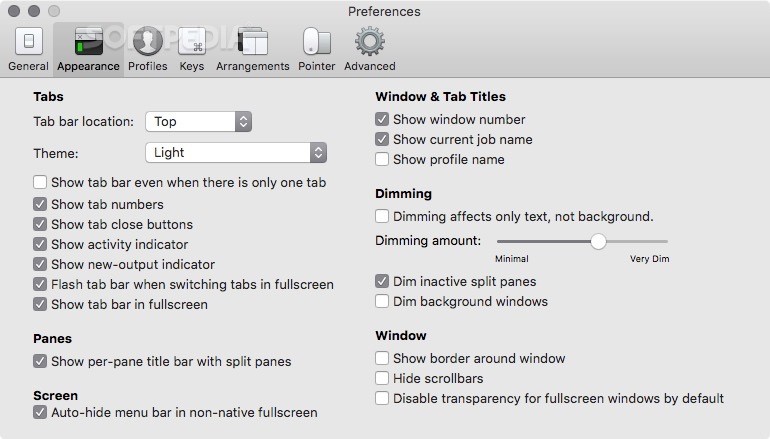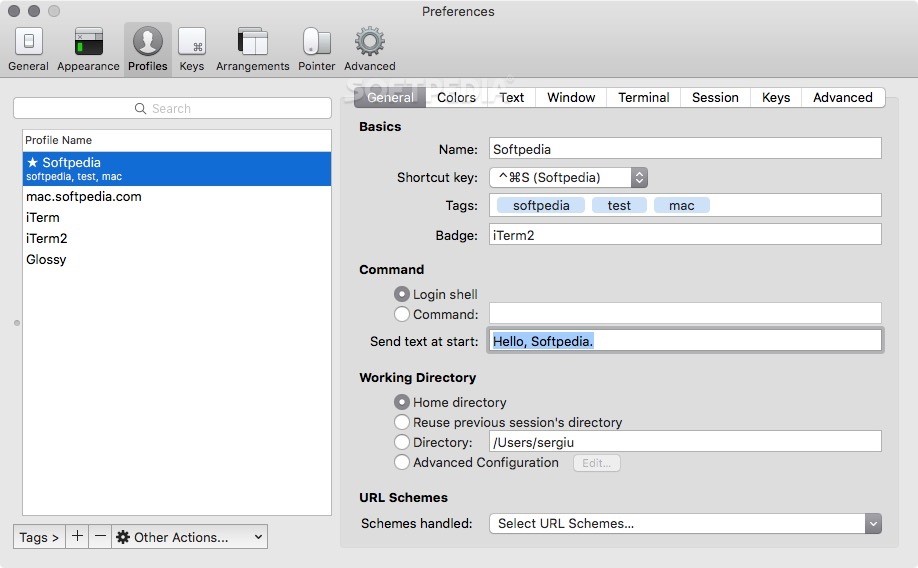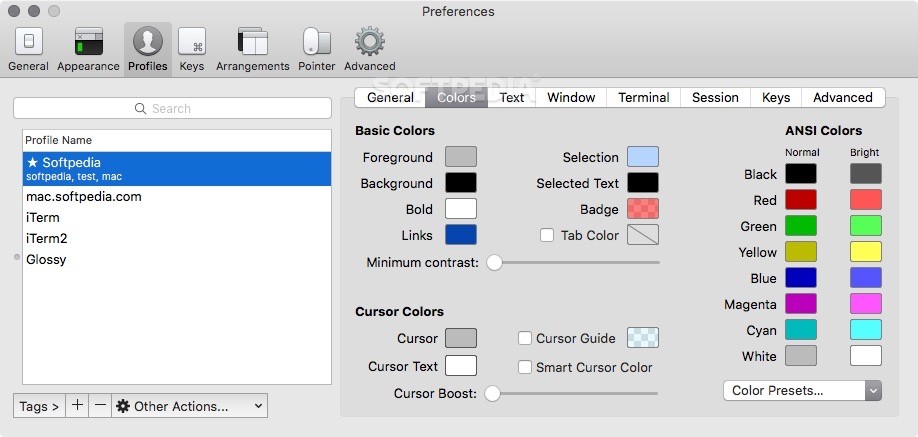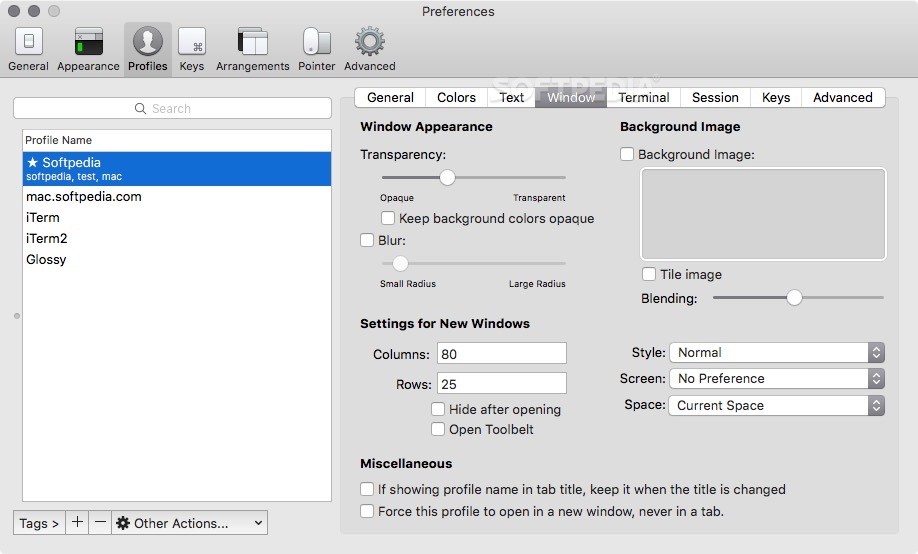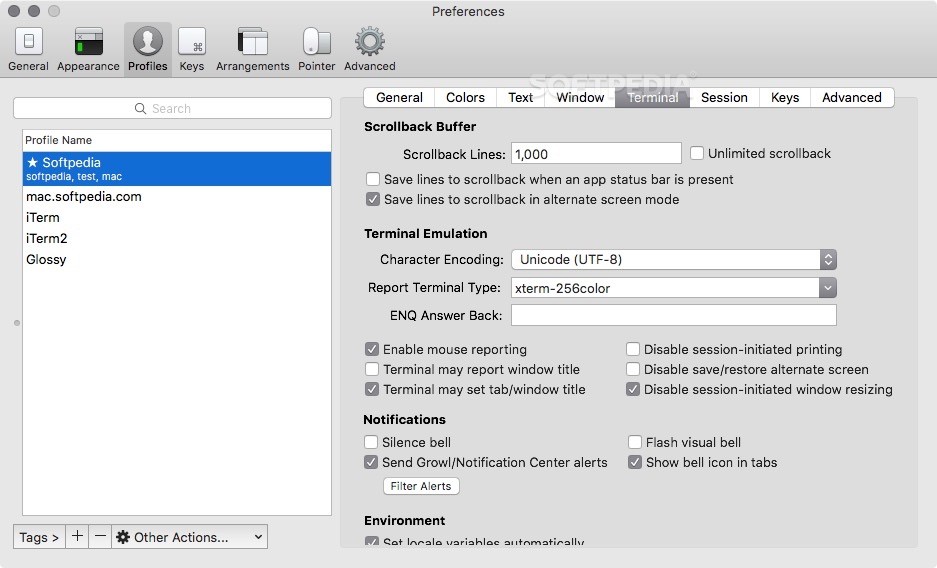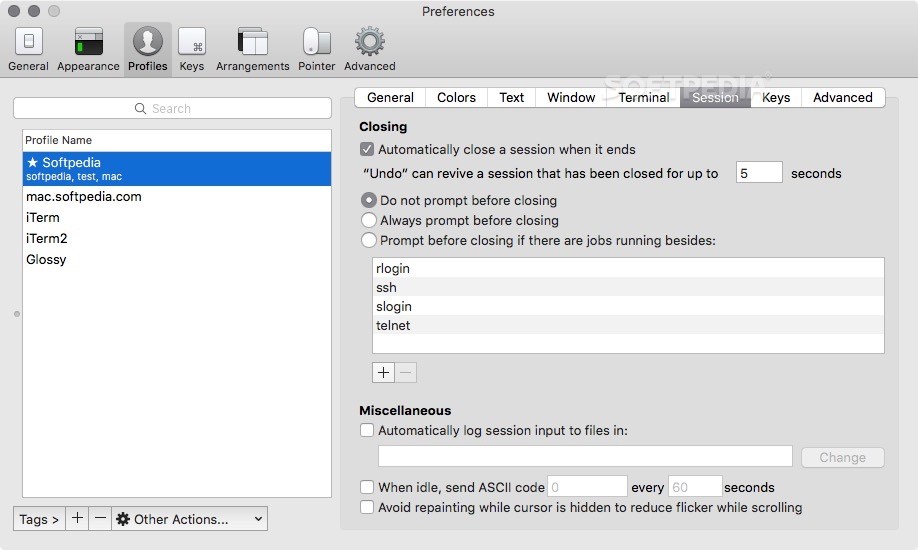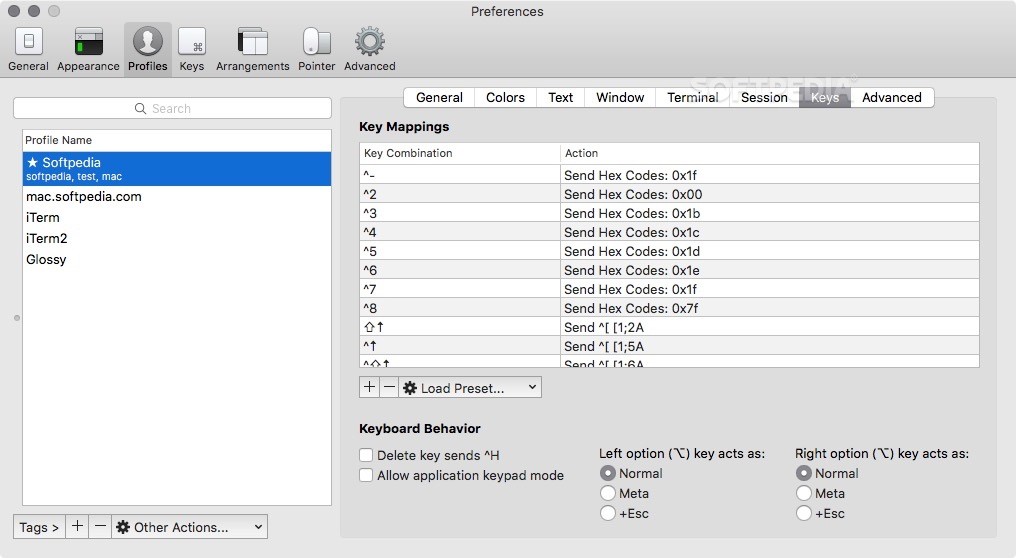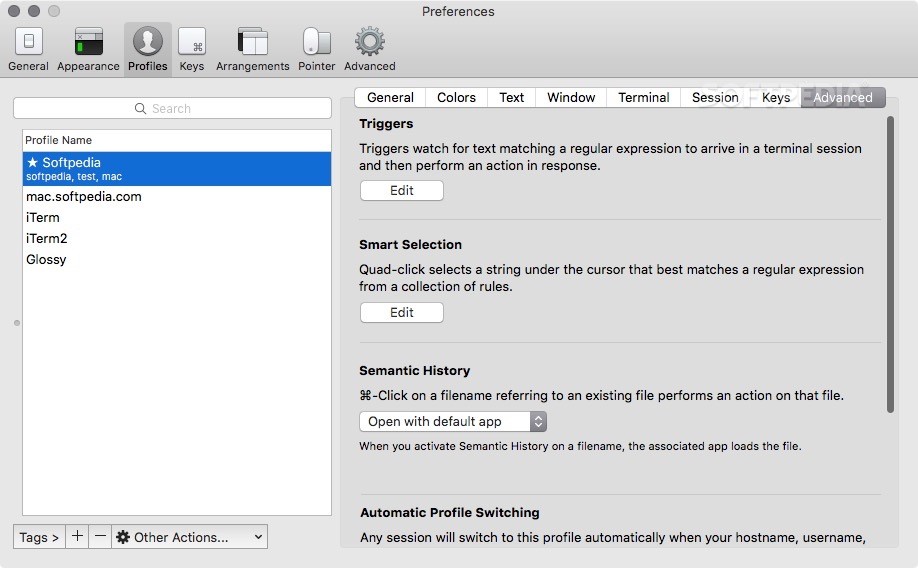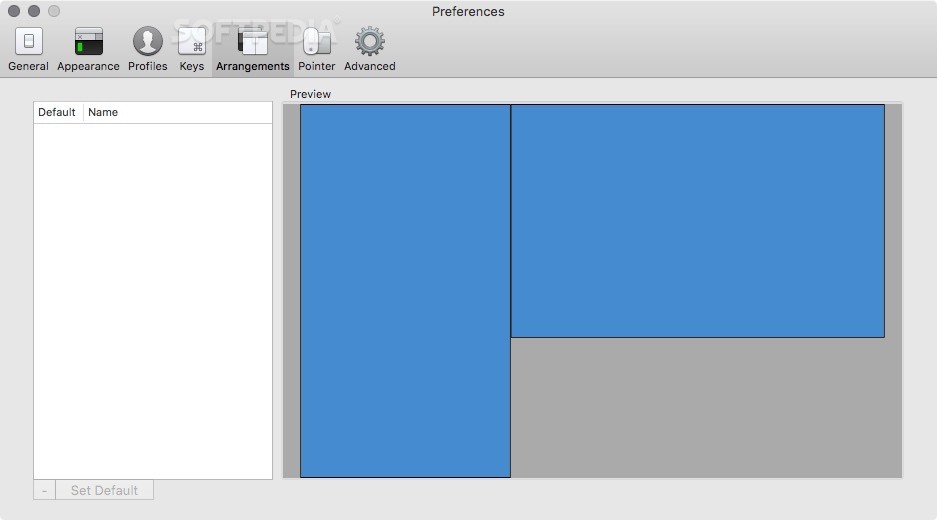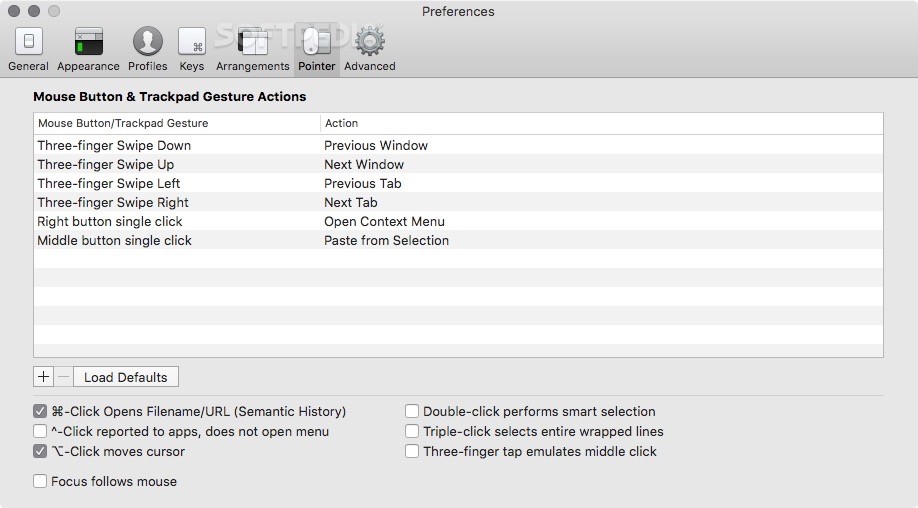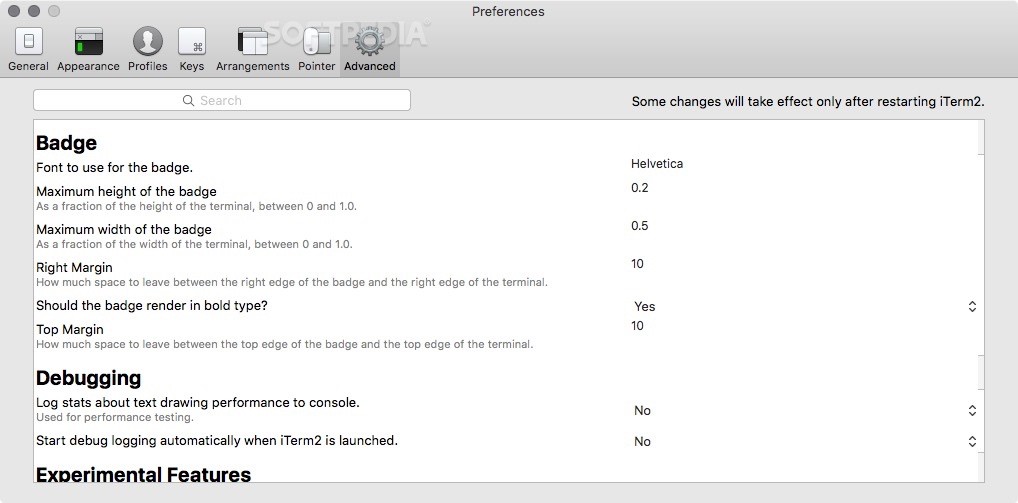Description
iTerm2
iTerm2 is a lightweight yet powerful Mac application that steps in as a replacement for Apple’s Terminal and serves as the successor to iTerm. It's designed especially for those who love to dig deep into coding, like power users and developers, or even Linux users who are switching to Mac but still want that terminal power.
Why Choose iTerm2?
So, what makes iTerm2 stand out? Well, while its interface looks similar to the regular Terminal app, it has tons of upgrades. You’ll notice many changes that make your terminal experience much smoother.
Selecting and Copying Text Made Easy
One cool feature is how you can select and copy text. You can either use your mouse or take advantage of the nifty “mouseless copy” feature. This allows you to quickly grab text without lifting your hands off the keyboard! Just find where the text starts, hit tab, and you can extend your selection word by word.
Multi-Panel Support
iTerm2 also lets you split your tab into multiple panels. This means you can run different terminal sessions at once! You can divide your window either vertically or horizontally through the Shell menu or with some handy hotkeys.
Navigating with Shortcuts
If you're a fan of keyboard shortcuts (and who isn't?), you're in luck! You can easily switch between all opened panes using these shortcuts. Plus, if you want to focus on just one panel, you can hide all others.
The Hotkey Window Feature
This is a game-changer for hotkey fans! iTerm2 has a special “hotkey window.” You can pull this up instantly for various tasks. It’s super easy to enable it from the Preferences window—just drop down a terminal window from the top of your screen whenever you need it!
Marking Locations in Your Session
If you're working on something and need to jump back later, simply use the default keyboard shortcut to mark your location in a session. This is super handy for Mac users who might need to pause their editor while compiling an app—just save where you are and come back after fixing any errors!
The Autocomplete Feature
Thanks to iTerm2's autocomplete feature, typing becomes faster! When you're writing, just open up the autocomplete window to see suggestions for words based on what you've started typing. And if those aren’t quite right? Just type more letters until it's perfect!
Additional Features Worth Noting
Apart from all this awesomeness, iTerm2 comes loaded with other features like notifications support, 256 Color mode, Focus Follows Mouse option, Smart Cursor Color adjustments, and Exposé tabs. Want to give it a try? Check it out here!
User Reviews for iTerm2 FOR MAC 1
-
for iTerm2 FOR MAC
iTerm2 is a game-changer for power users and developers on Mac. Its mouseless copy feature and tab splitting make multitasking a breeze.