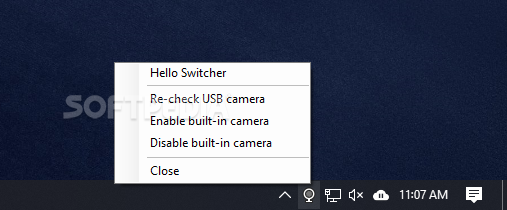Description
Hello Switcher
Hello Switcher is a handy little tool that makes switching between Windows Hello cameras on your Windows 10 PC super easy. If you have a computer with a built-in Windows Hello camera, you might have noticed that it doesn’t let you use a second USB camera with Hello capabilities. That can be pretty annoying!
Why You Need Hello Switcher
This problem happens because Windows 10 doesn’t currently support managing multiple Windows Hello cameras at the same time. But that’s where Hello Switcher comes in! It lets you switch between your built-in and USB cameras right from the system tray, making life a lot simpler.
How to Get Started
To start using this cool app, you first need to install the Windows Driver Kit, which includes something called Devcon.exe. You'll need to put this file into the Hello Switcher's folder. After that, head over to Device Manager on your PC and find the device IDs for your Windows Hello cameras (you can find this info in the camera properties).
Edit Camera IDs
Next up, run Devcon.exe with some commands involving hwids =camera. Then, you'll need to tweak a few things in the camera.txt file included in the download by editing the BuiltinCameraId and UsbCameraId fields. Once you've done all that, you're ready to roll!
No Installation Needed!
The best part? You don’t even have to install it! Just unzip the downloaded file and launch it – that’s it! When you start Hello Switcher, look for a new icon hanging out in your system tray.
Easy Access Anytime
If you right-click on this tray icon, you'll get a menu where you can quickly check your connected USB camera or turn your built-in camera on or off. Basically, when you want to use Windows Hello with your USB camera, Hello Switcher automatically turns off the built-in one. And if your USB camera gets unplugged? No worries! The built-in camera will kick back into action.
User Reviews for Hello Switcher 1
-
for Hello Switcher
Hello Switcher provides a smart solution for Windows 10 users with multiple Hello cameras. Easy to set up and use.