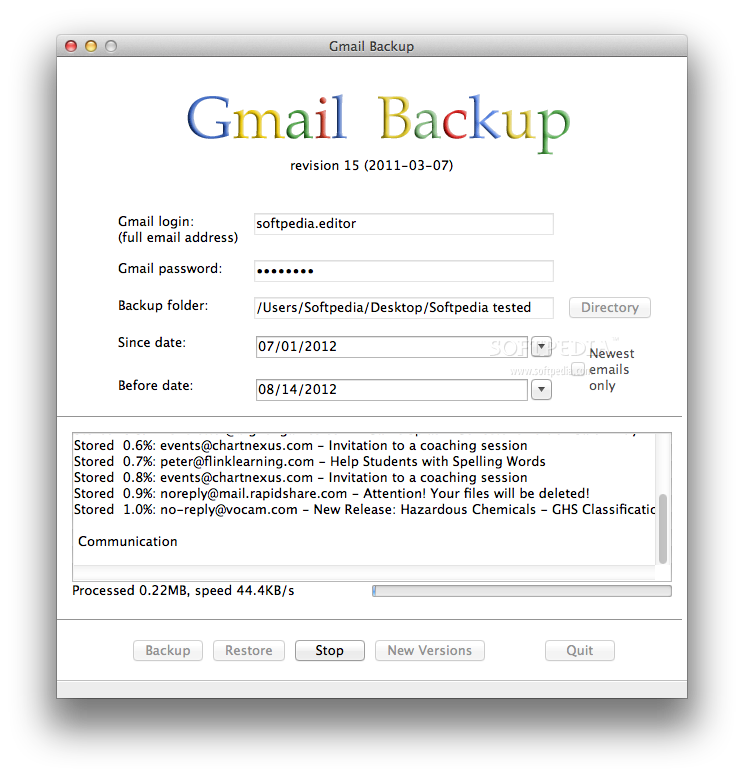Description
GMail Backup
GMail Backup is super handy for keeping your emails safe. To get started, you'll need to turn on IMAP access for your Gmail account. It’s pretty easy! Just go into your Gmail settings, find the POP/IMAP tab, and activate that option.
How GMail Backup Works
Once you have IMAP activated, GMail Backup will start storing your messages in a local directory. The files it creates follow a specific format: YYYYMMDD-hhmmss-nn.eml. So let’s break that down:
- YYYY: Year
- MM: Month (like 01 for January)
- DD: Day of the month
- hh: Hours (24-hour format)
- mm: Minutes
- ss: Seconds when the email was sent
What About Duplicate Emails?
If you happen to have multiple emails sent at the exact same time, don’t worry! GMail Backup adds a number at the end of the file name, starting with 1. This way, all your emails are neatly organized and saved without any mix-ups.
Email Labels and Organization
The labels you assign to your emails are stored in a simple text file named labels.txt. This file pairs up with all those email files we talked about earlier. It helps keep everything organized so you can easily find what you need later.
If you're ready to download this awesome tool and keep your Gmail safe, check out this link: Download GMail Backup!
Tags:
User Reviews for GMail Backup FOR MAC 1
-
for GMail Backup FOR MAC
GMail Backup FOR MAC is user-friendly with clear instructions on setup and file storage, ensuring easy access to backed-up emails.