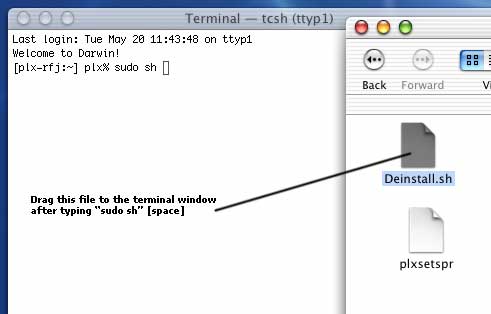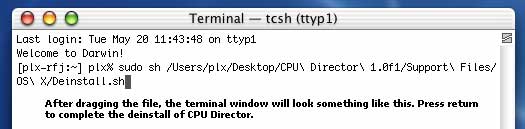Description
CPU Director
CPU Director lets you check and tweak the cache and processor clock speed settings on your PowerLogix upgrade card. It comes with handy tools that let you turn the cache on or off quickly, adjust how fast your backside cache runs, and set it to automatically enable at boot time.
Adjusting Processor Clock Speed
If you have an upgrade using an IBM 750FX or 750GX processor, you'll love this feature! You can change the processor clock speed on the fly. Plus, if you're rebooting, you can set the processor speed there too. There are also options to turn off speculative access (which was a hassle for OldWorld machines not originally equipped with a G3 or G4) and activate dynamic power management.
Multiple Processors Support
If your upgrade uses multiple processors and you're running Mac OS X, you can view and modify settings for each processor individually. This makes managing performance super easy!
Installing CPU Director
To get started with CPU Director, just drag the CPU Director folder onto your hard drive. It's best to drop it in your /Applications/ folder, but you can put it anywhere else if you'd like.
Launching the Application
Make sure to drag the whole CPU Director folder over—not just the app itself! To launch it, double-click on the CPU Director application. The software will install everything it needs automatically.
Administrator Password Requirement
If you're installing this on Mac OS X, you'll need an administrator password since a KEXT and Startup Item will be added. Good news though—you don't have to reboot; you can start using CPU Director right away!
Configuring Your Settings
Once you've installed CPU Director, it's time to set up your cache settings based on what works best for your upgrade card. To make any changes in Mac OS X, click on the security lock icon at the top right of the window until it’s unlocked.
Password Protection for Settings Changes
You’ll be asked for an administrator password when changing any settings for security reasons. But if you're using Mac OS 9? No special authentication needed there!
Tweaking Upgrade Card Settings
Now that everything is set up, configure your upgrade card settings by choosing suitable ratios, deciding whether to enable or disable speculative access, activating dynamic power management, and setting PLL options if you're using 750FX/750GX upgrades.
User Reviews for CPUD FOR MAC 7
-
for CPUD FOR MAC
CPUD FOR MAC provides easy cache and processor configuration. Works seamlessly on PowerLogix upgrade cards. A must-have for performance optimization.
-
for CPUD FOR MAC
CPU Director is an incredible app! It allows seamless adjustments to processor settings. Highly recommended!
-
for CPUD FOR MAC
Absolutely love CPU Director! The ability to tweak cache and clock speeds on the fly is a game changer.
-
for CPUD FOR MAC
Five stars for CPU Director! It's user-friendly and perfect for optimizing my PowerLogix upgrade card.
-
for CPUD FOR MAC
Fantastic app! CPU Director makes it easy to manage processor settings with no hassle at all. A must-have!
-
for CPUD FOR MAC
CPU Director is simply amazing! The features are intuitive, and I can easily configure my system's performance.
-
for CPUD FOR MAC
I'm impressed with CPU Director! It's straightforward and incredibly useful for adjusting my Mac's performance.