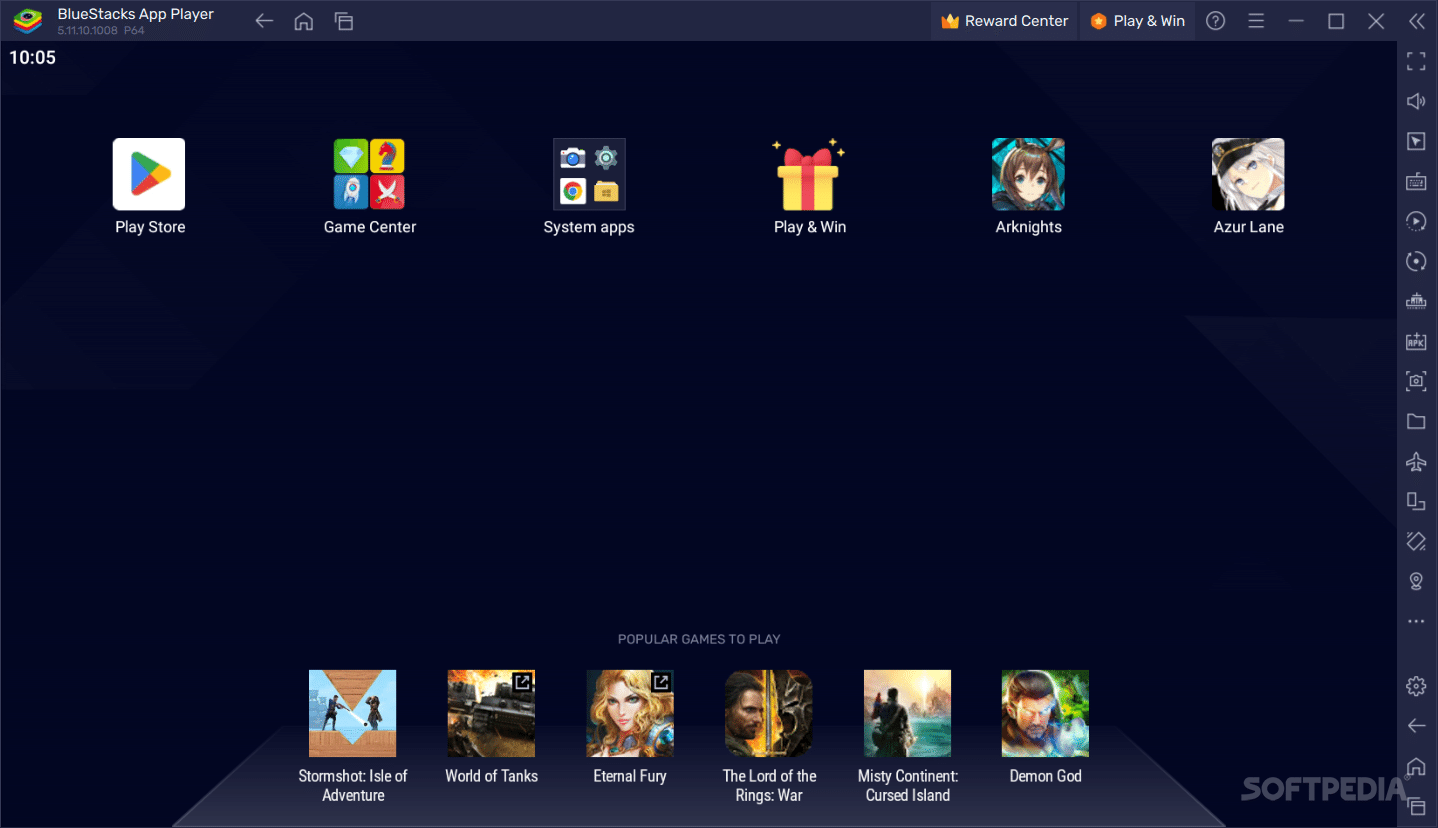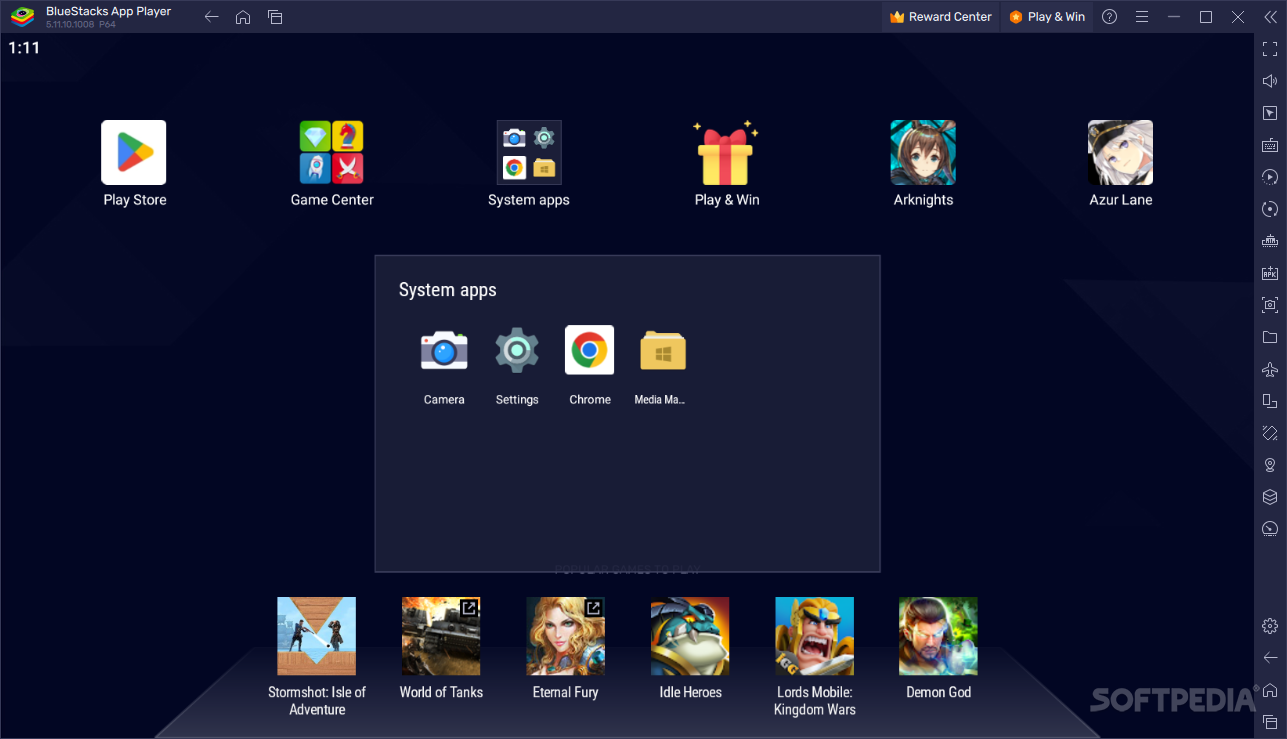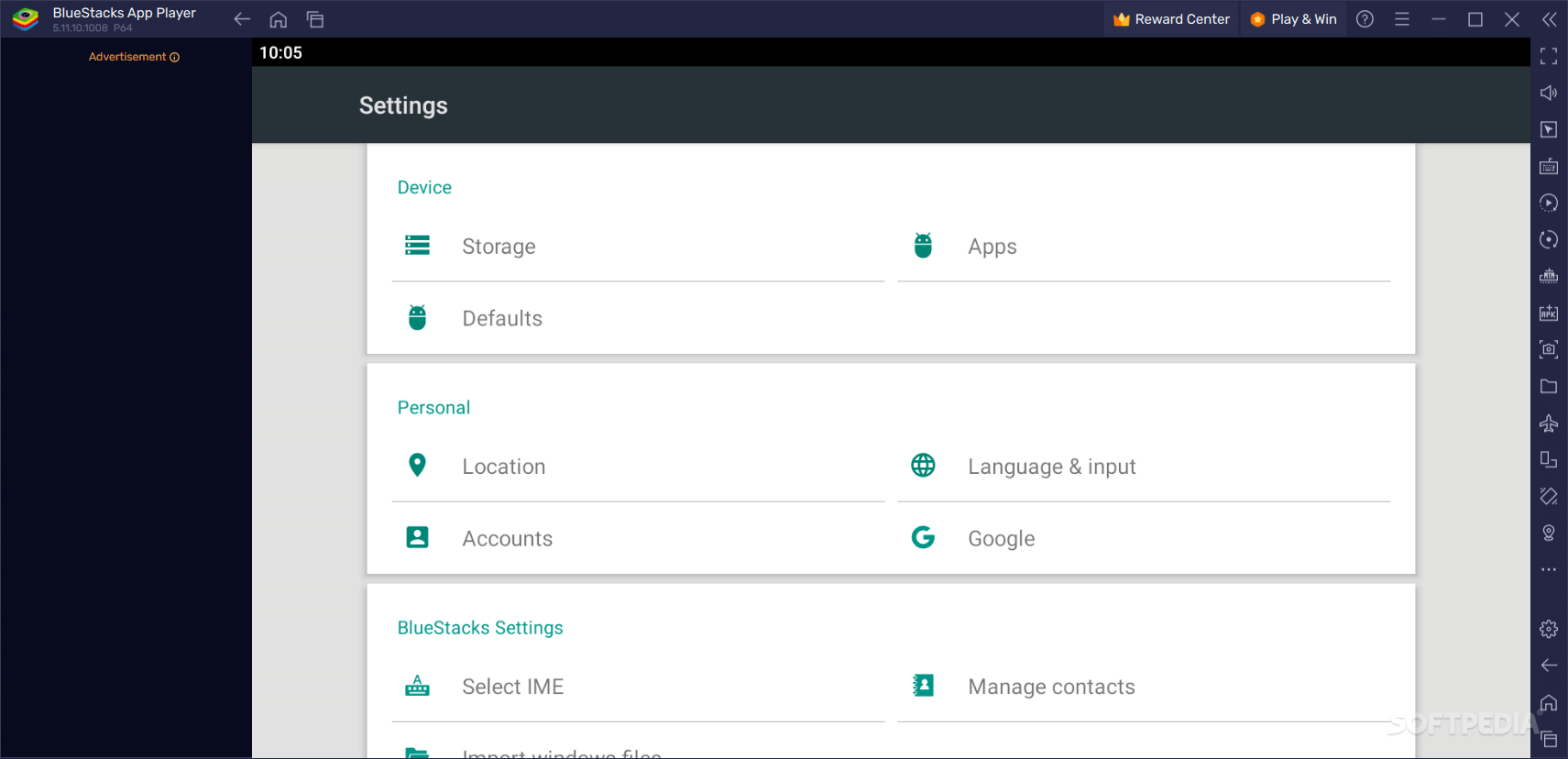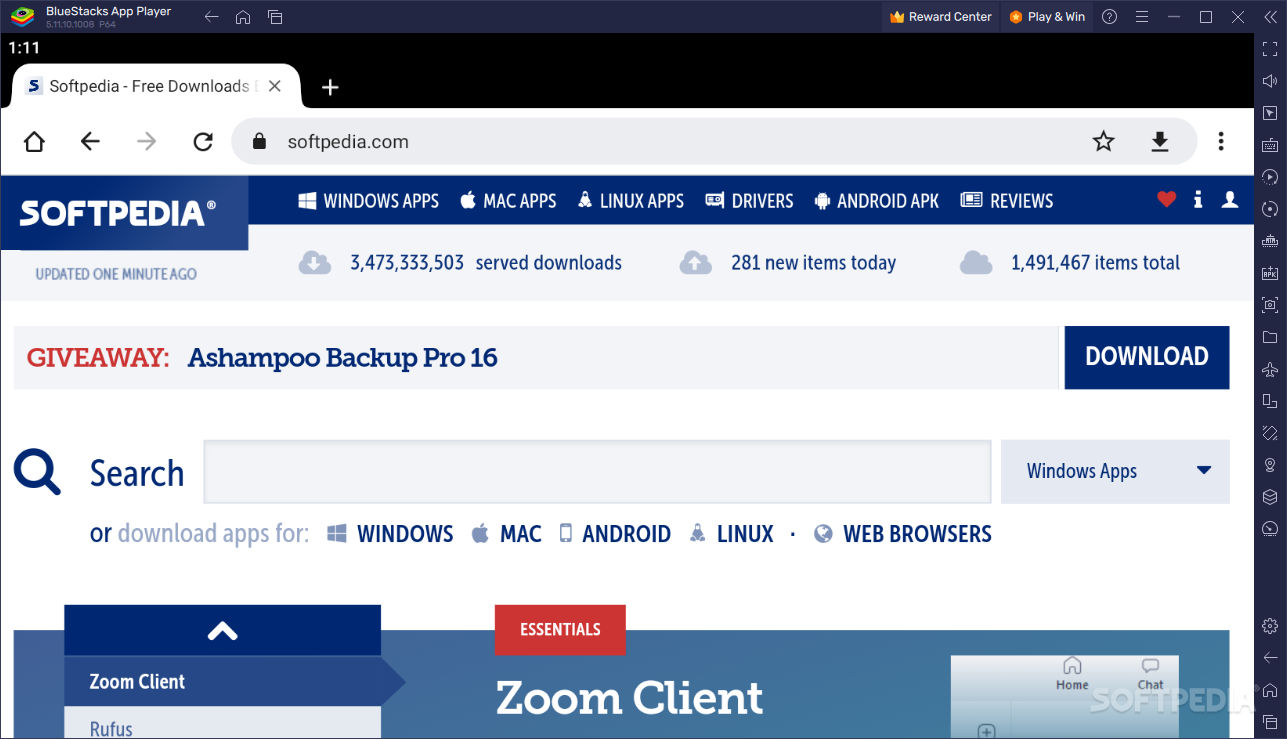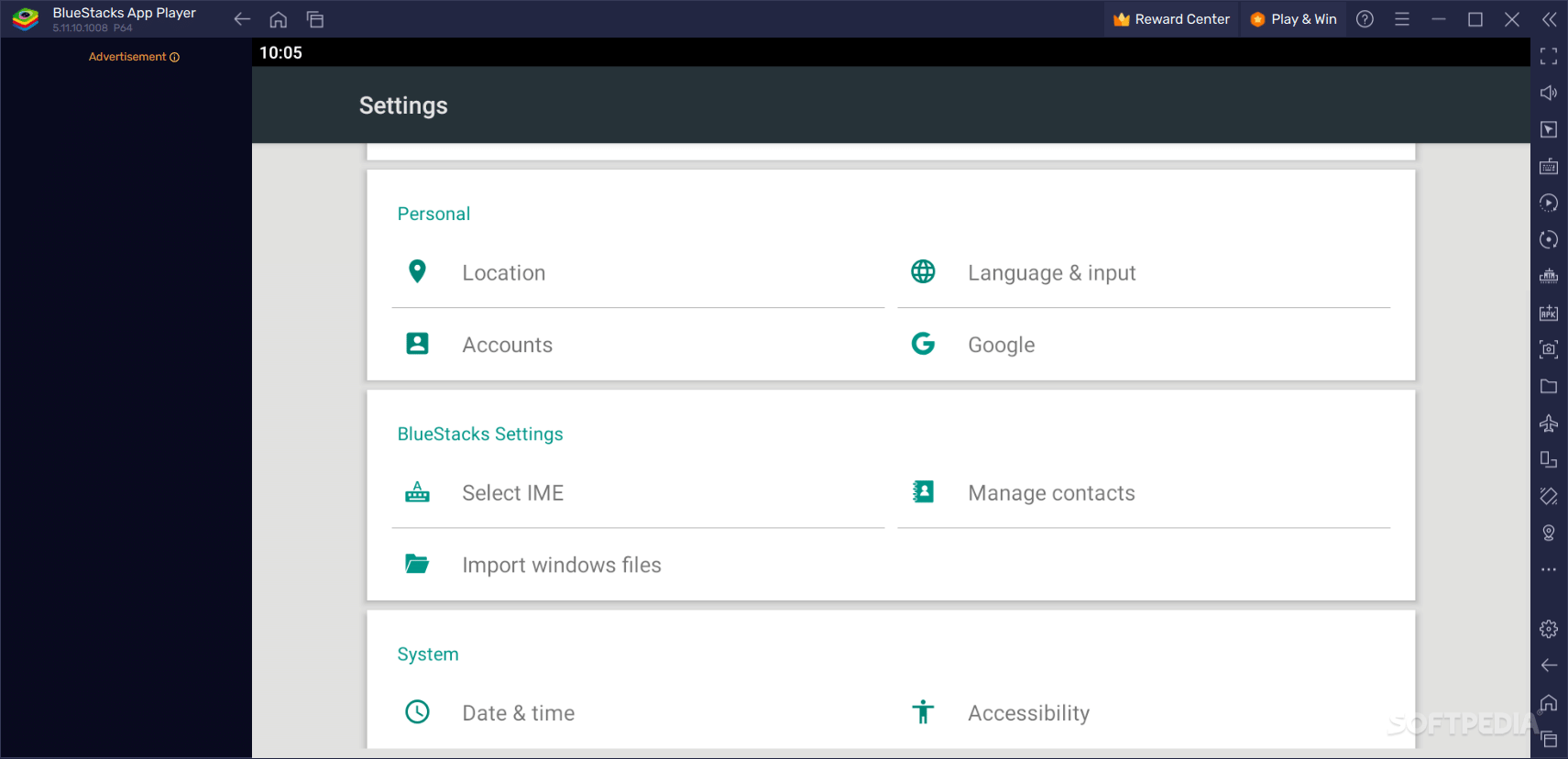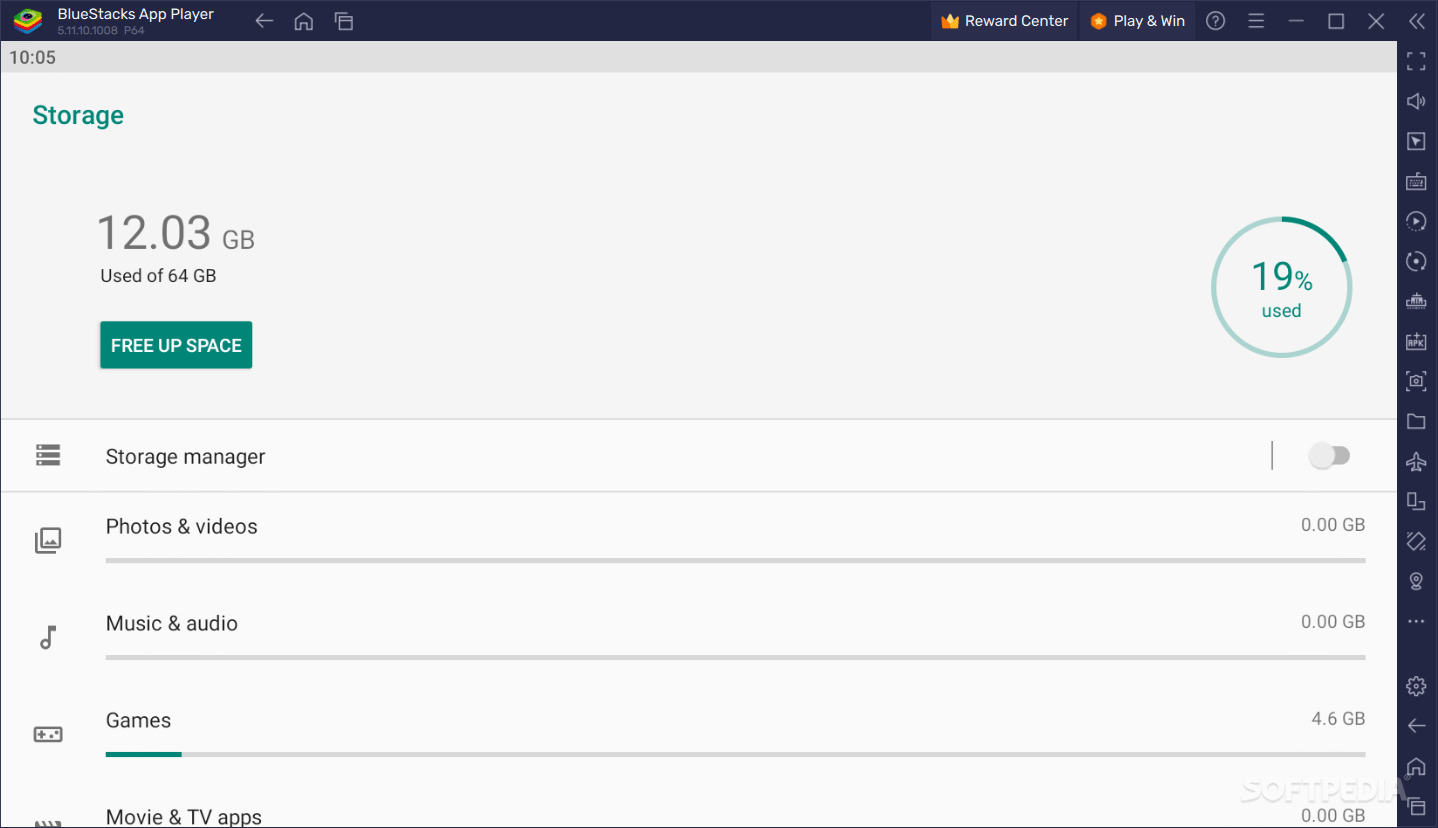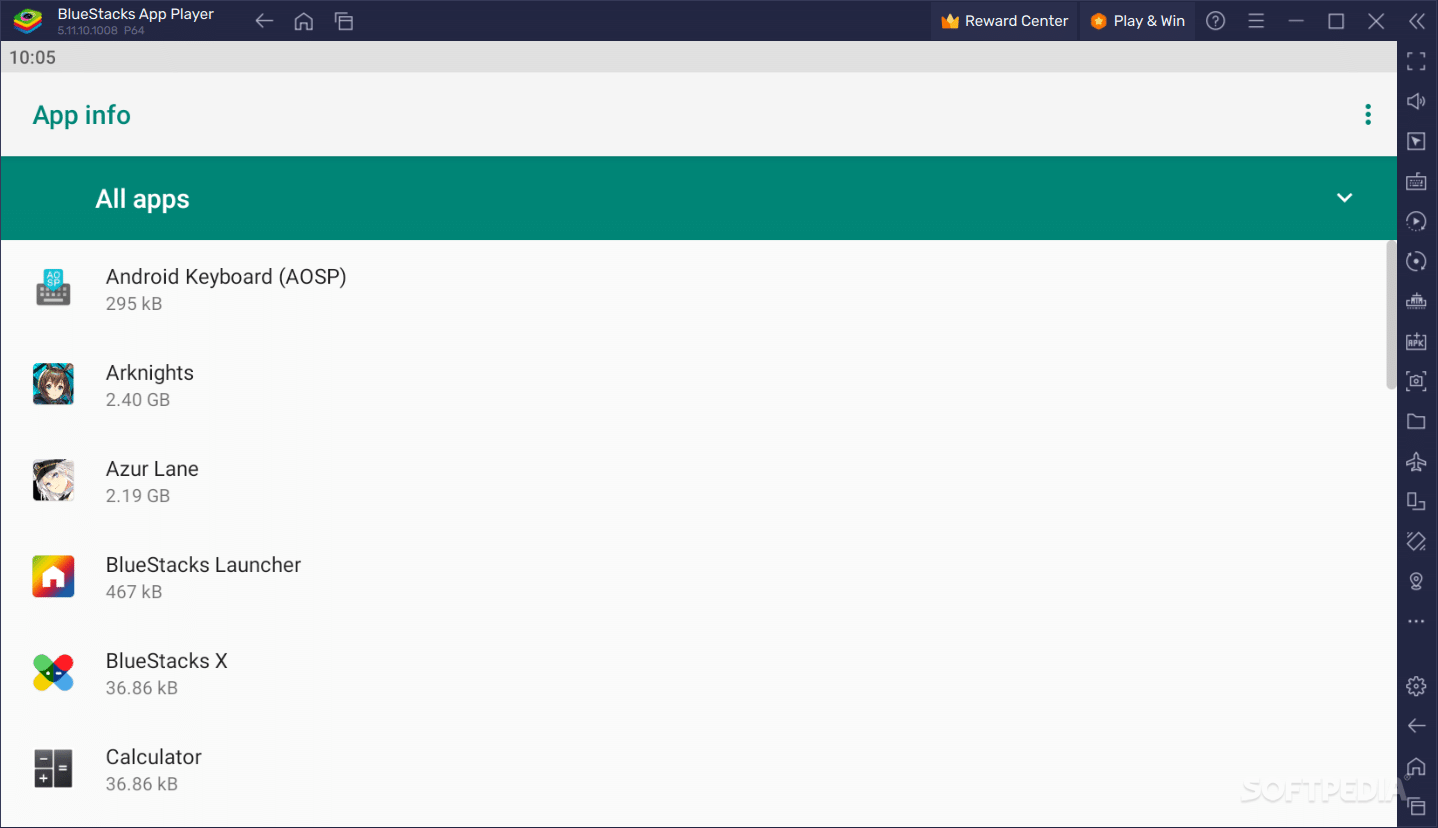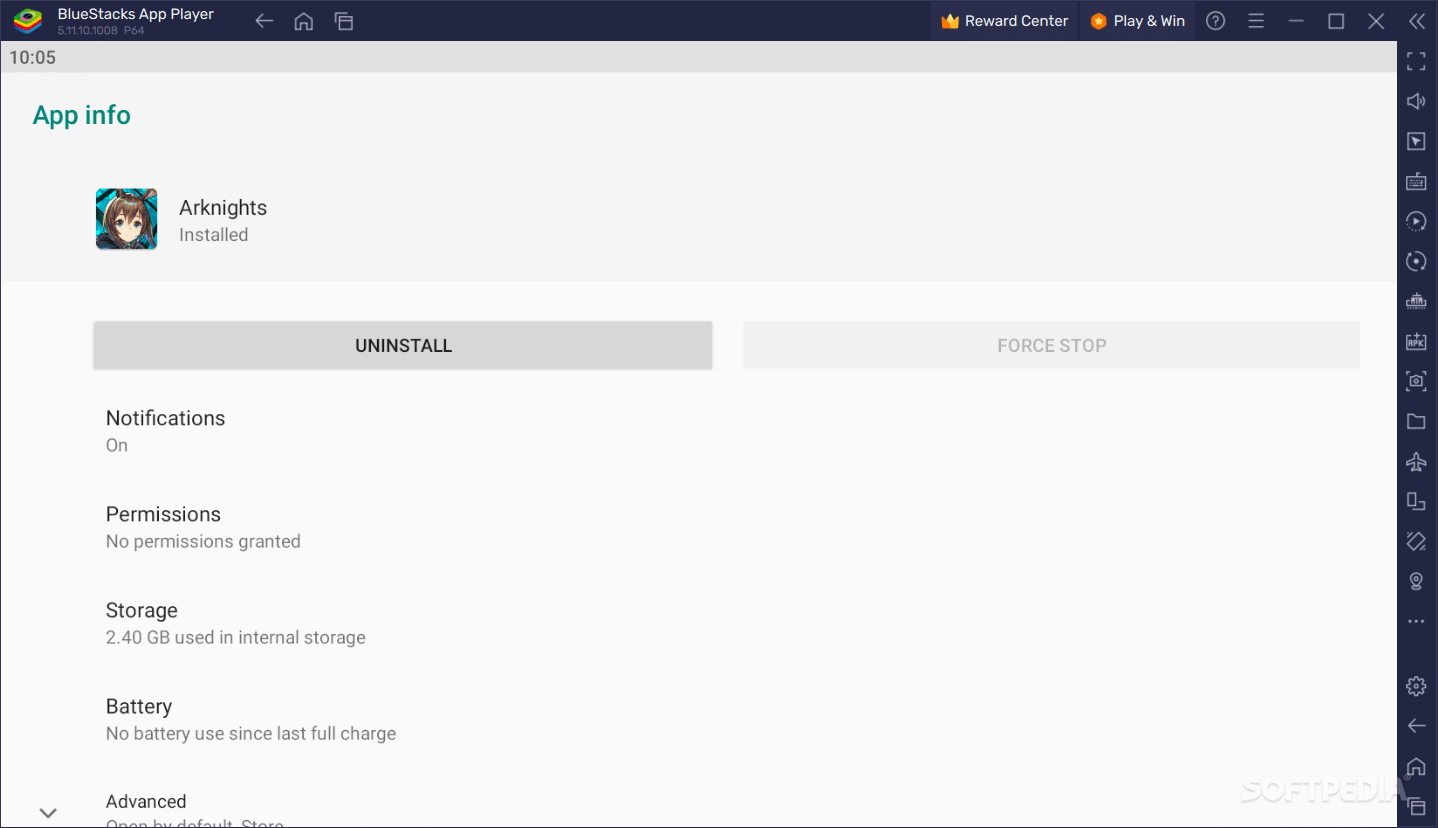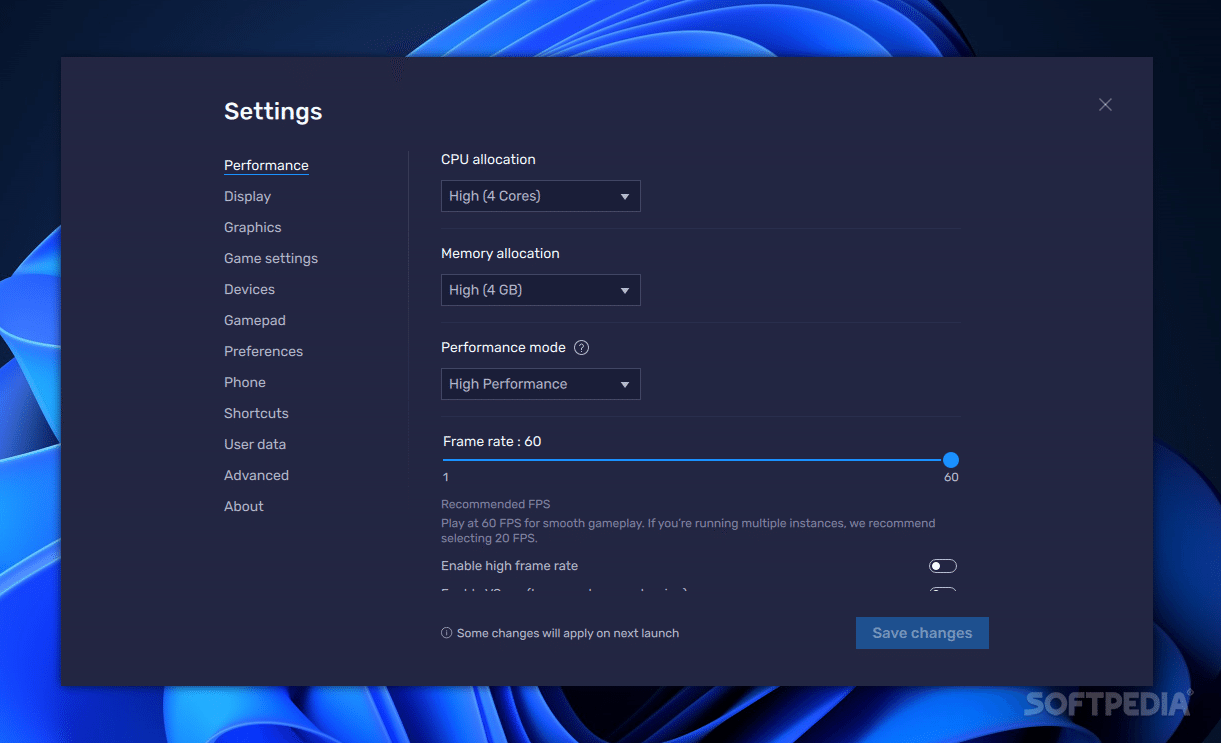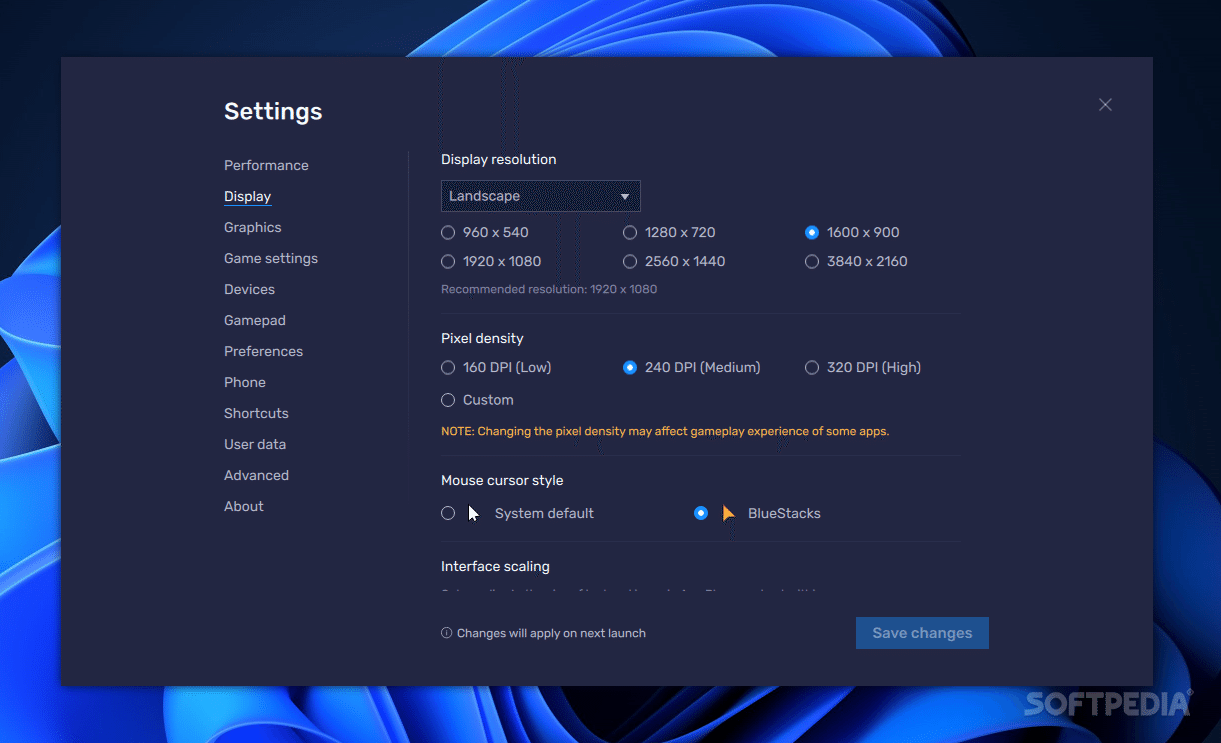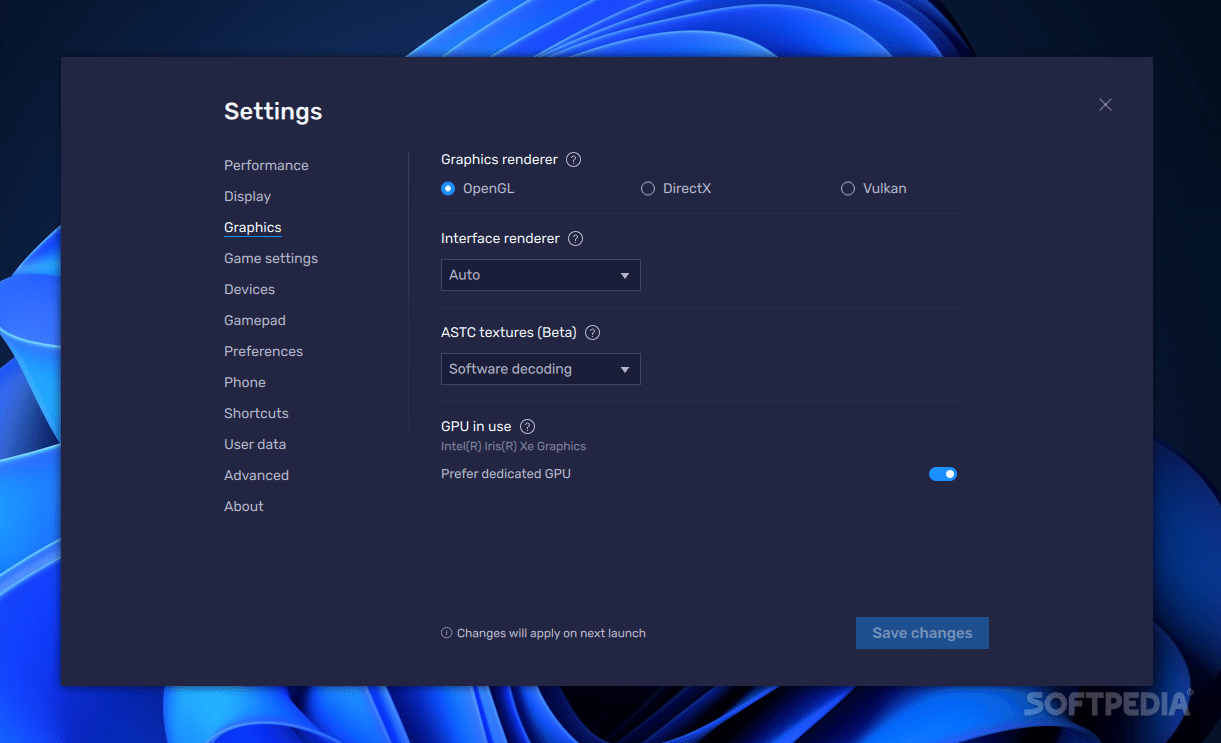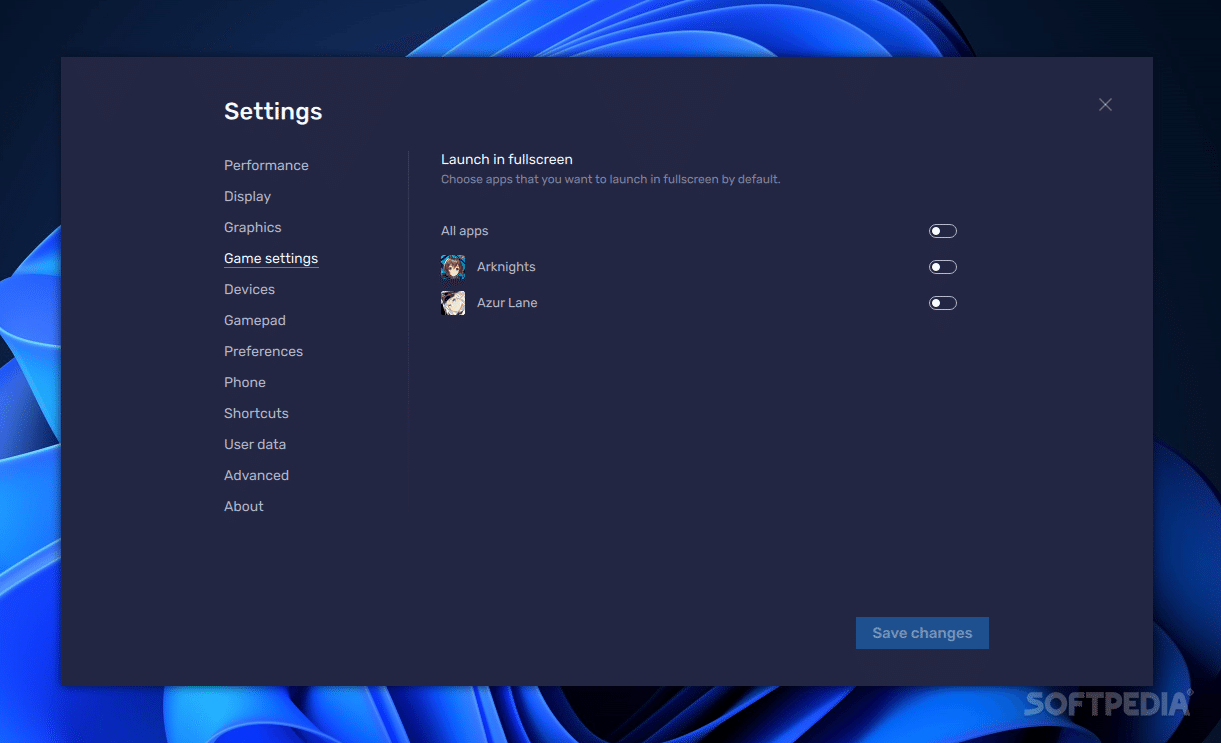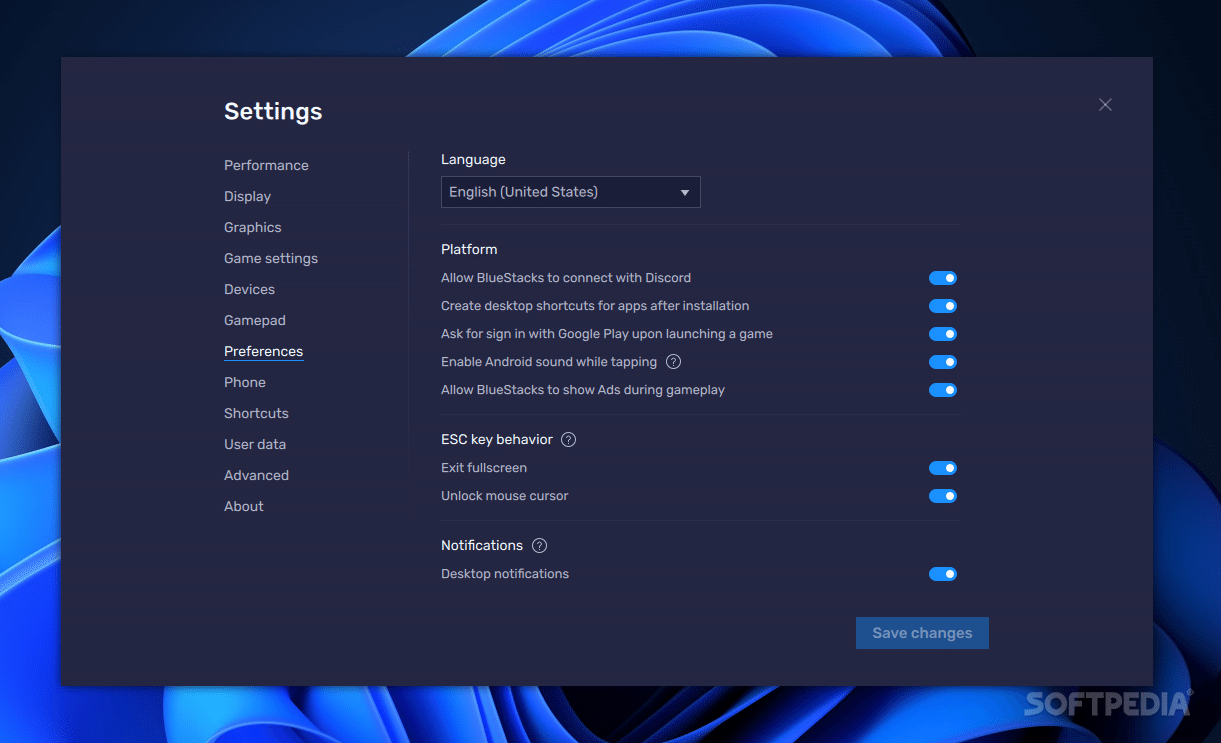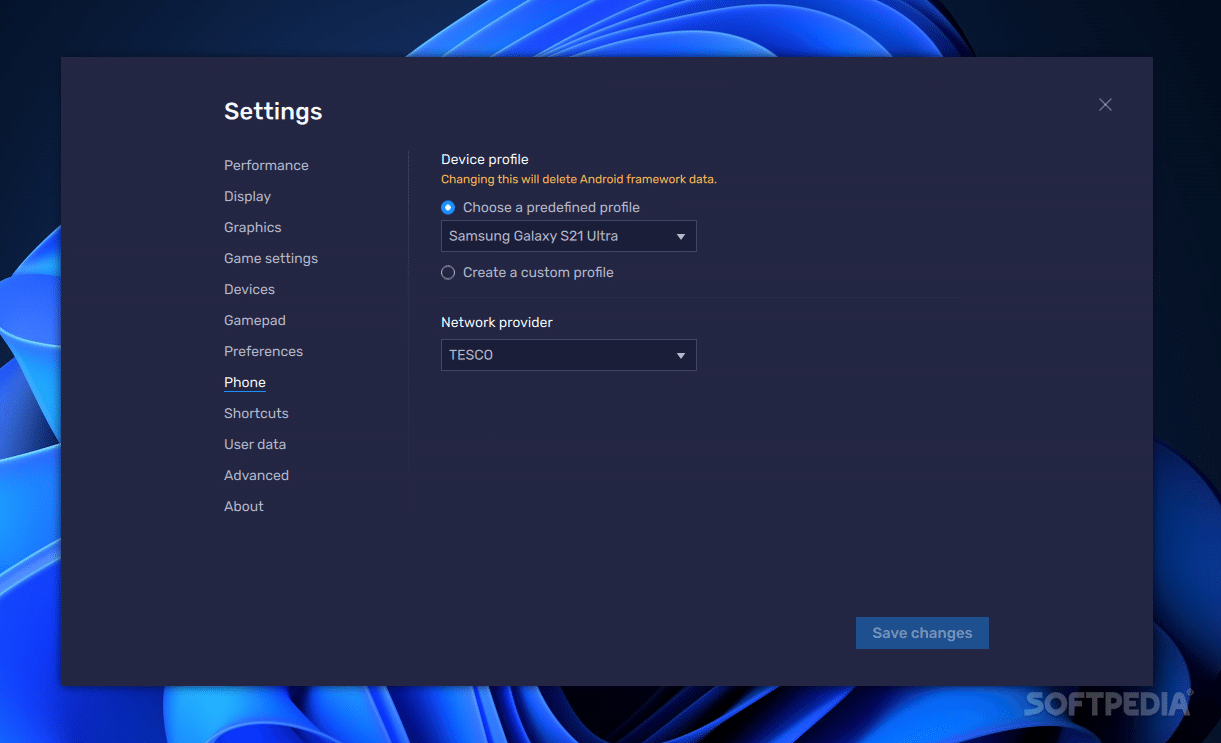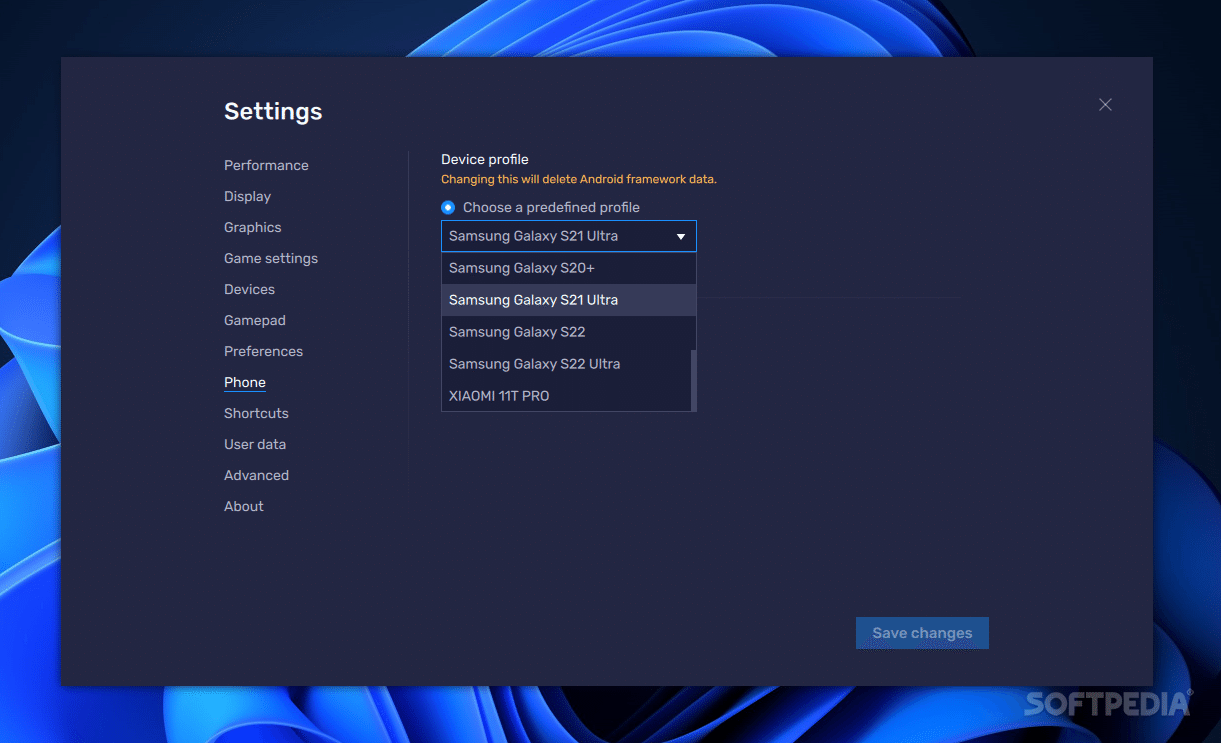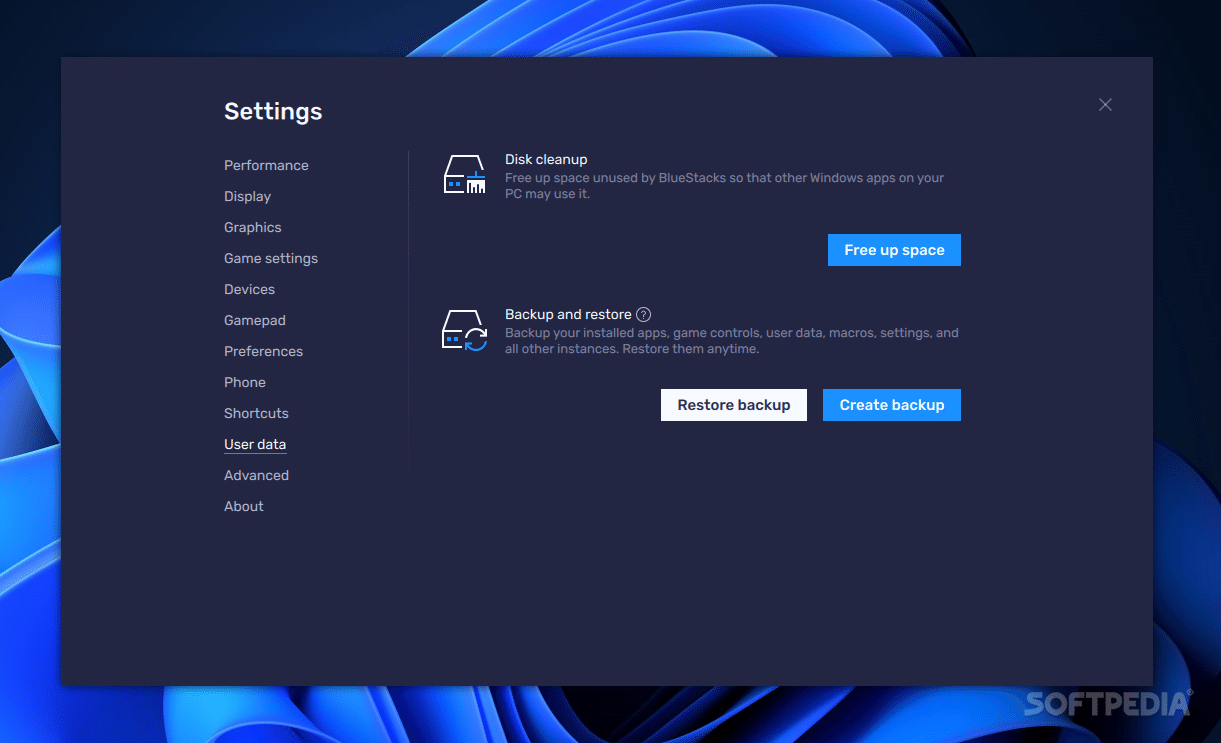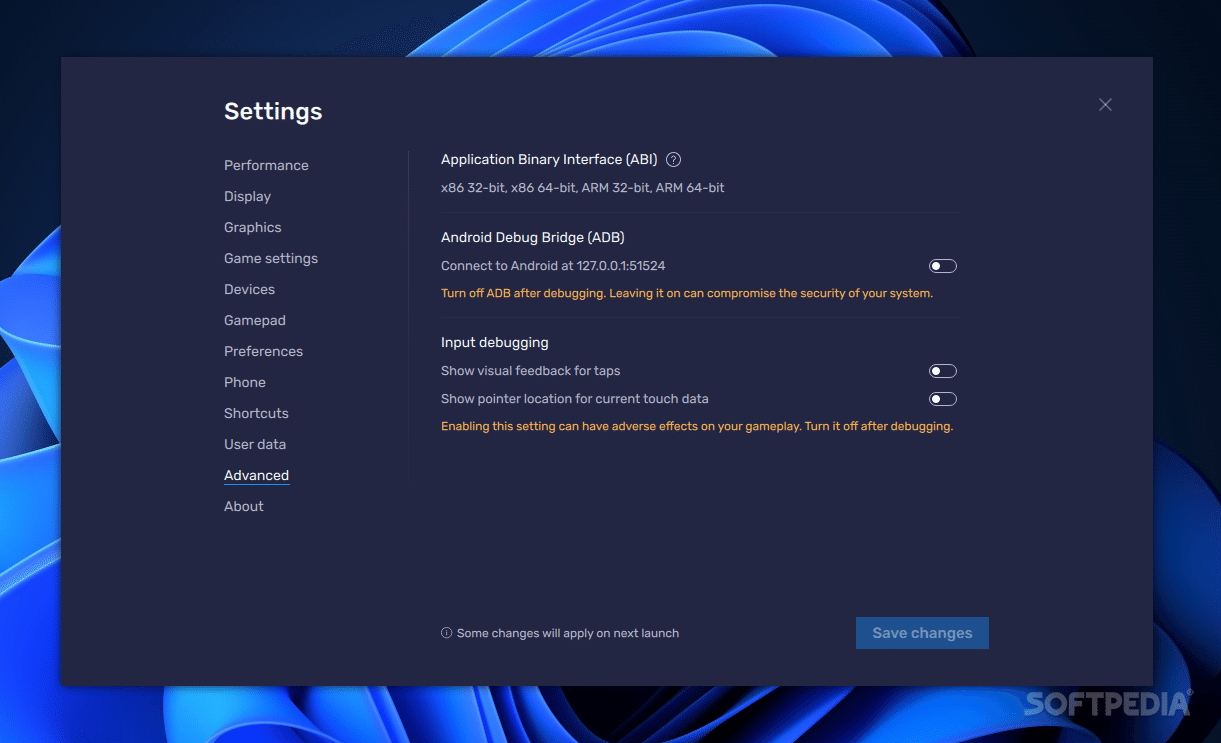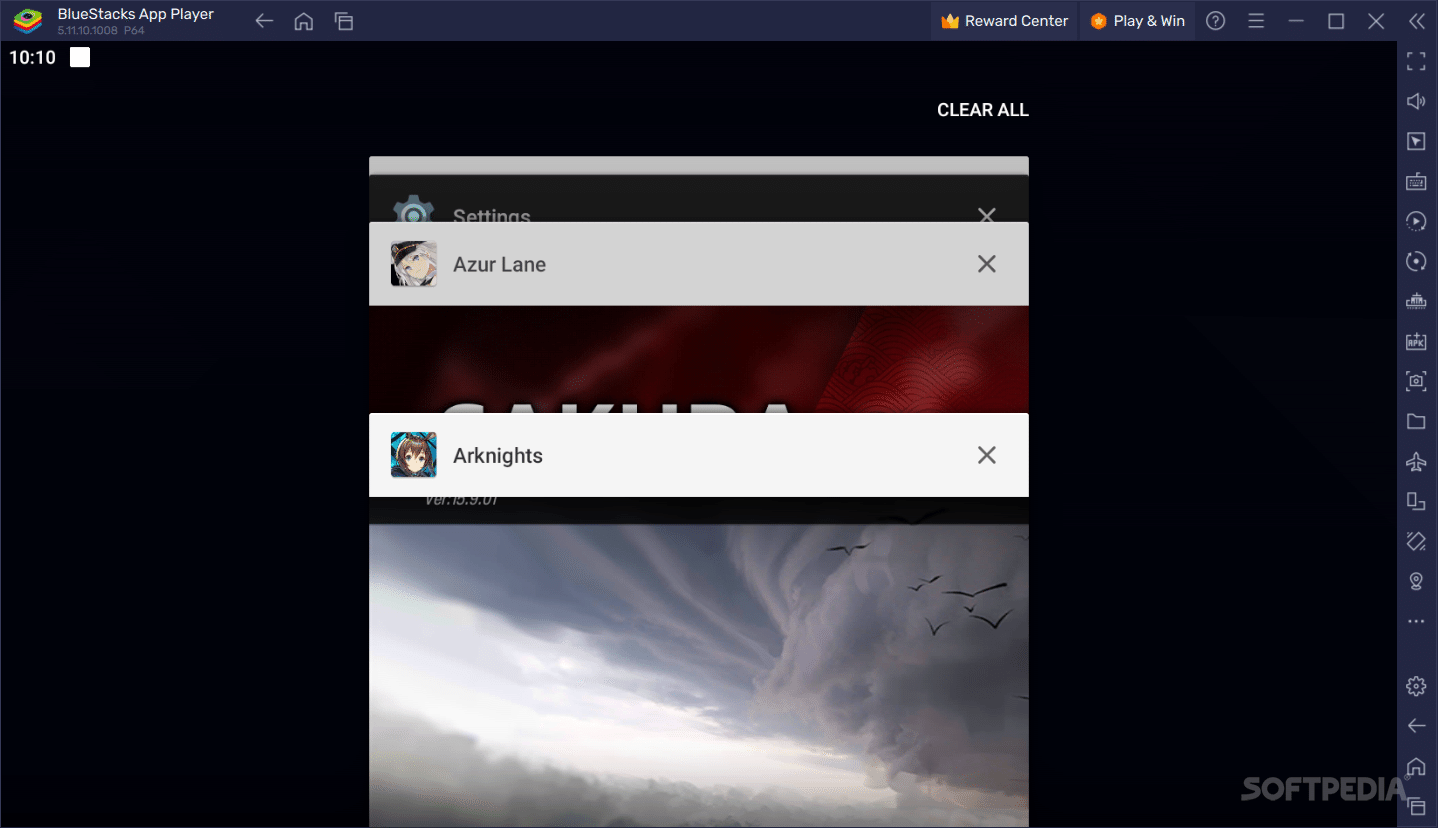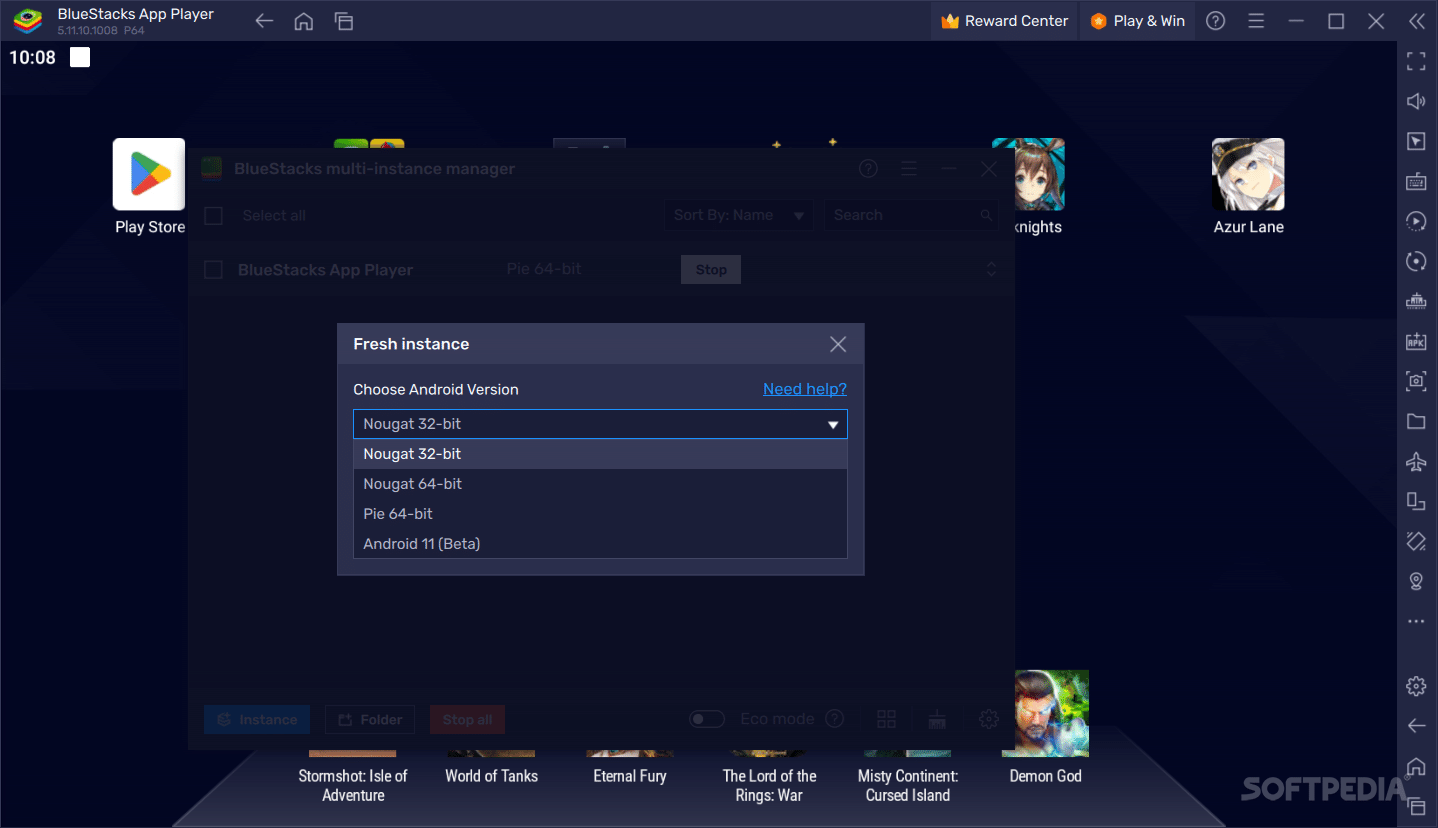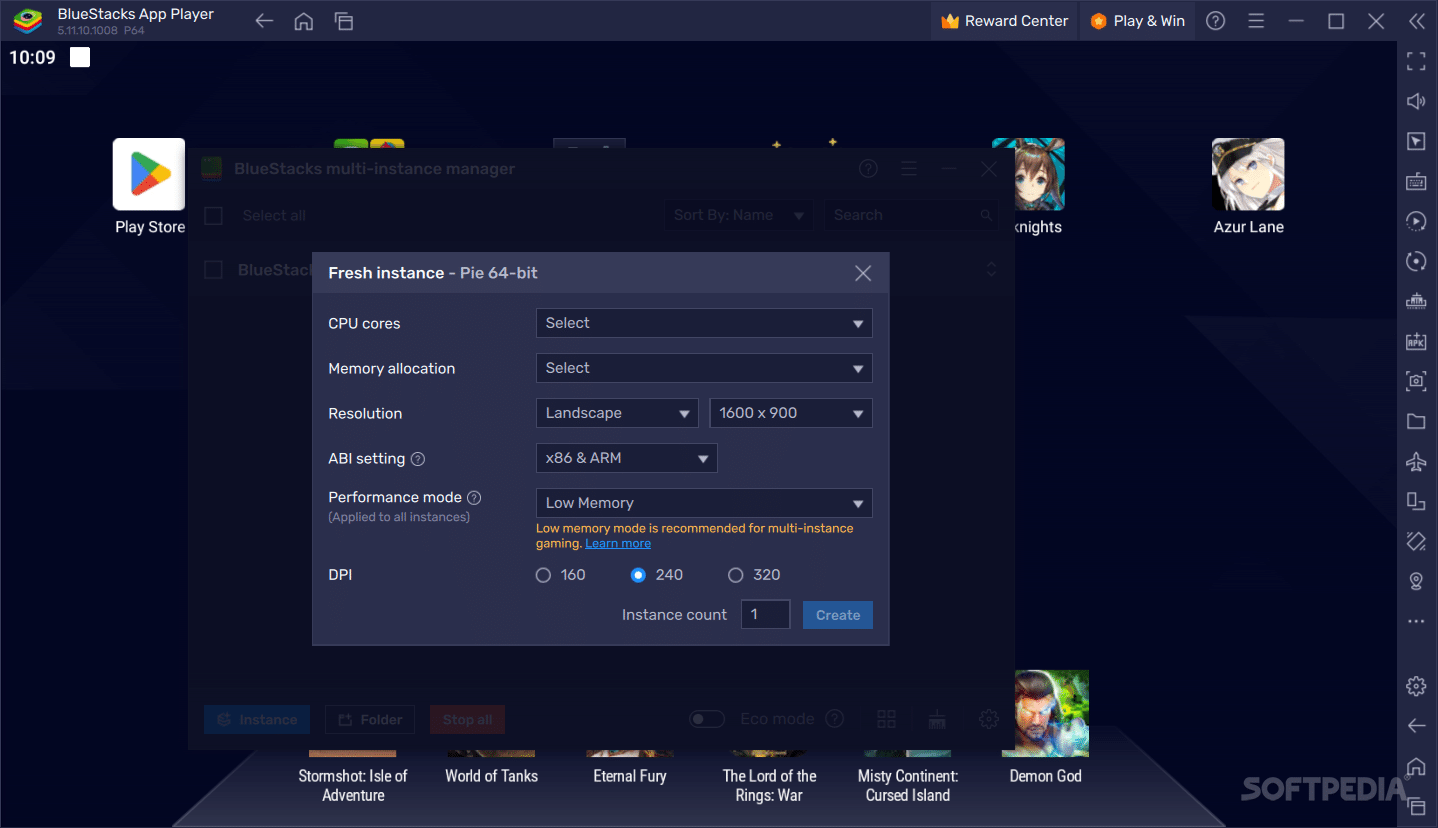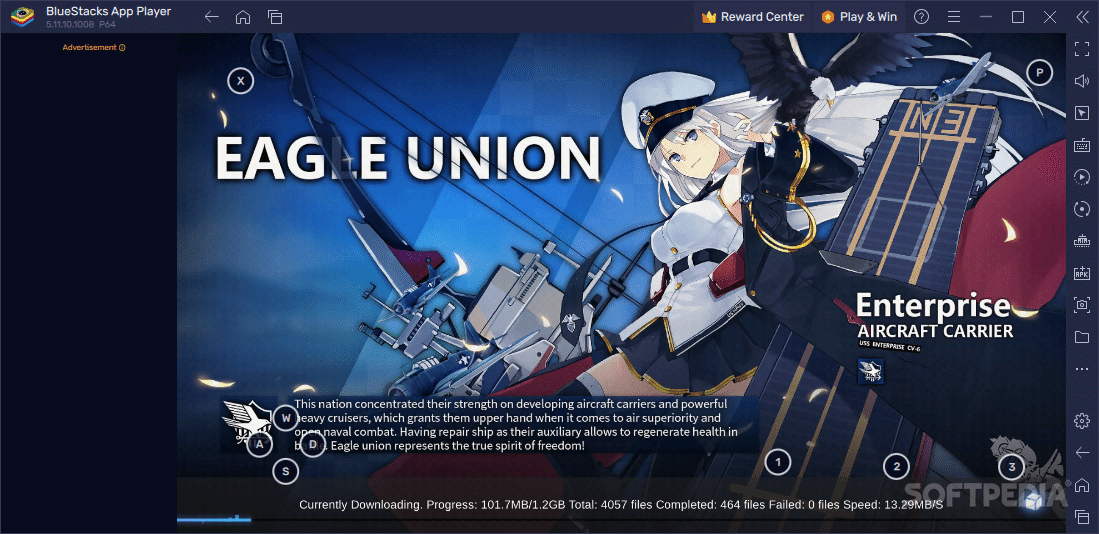Description
BlueStacks
BlueStacks is a name you probably recognize if you’ve ever thought about running Android on your Windows computer. It’s a great tool that lets you enjoy all the fun of Android apps and games right from your desktop. Whether you want to test an app or play your favorite mobile game on a bigger screen, BlueStacks has got your back!
What Makes BlueStacks Awesome?
The experience with BlueStacks is super similar to using an Android tablet but with the bonus of a larger display. Even if you're not an Android pro, you'll find it easy to navigate through its interface. Plus, it comes with a Media Manager that lets you bring files from your computer directly into the emulator.
Gaming on Your Computer
One of the biggest reasons people choose emulators like BlueStacks is to dive into mobile games on their PCs. You can access the Play Store just like you would on any Android device, so finding and downloading games is a breeze.
Why Use an Emulator?
Many folks use BlueStacks to play their favorite titles like Arknights or Azur Lane, especially since some games don’t have Windows versions yet! Playing on a bigger screen and using your mouse or keyboard can really enhance the gaming experience.
Optimizing Performance
Keep in mind that running an emulator can be demanding for your computer, so it's smart to tweak some settings for better performance. You can decide how much CPU and memory to dedicate to BlueStacks and even set a frame rate that works best for you.
Tweaking Settings
If you're looking for smoother gameplay, there are options for enabling high frame rates too! Just remember, adjusting display resolution or graphics settings should be done carefully, so do some research before making changes.
Troubleshooting Compatibility Issues
Sometimes, certain apps might not run perfectly, but no worries! The multi-instance manager helps by letting you create new Android OS instances tailored for specific apps. Some games run better with Pie 64 while others prefer Nougat—it's all about finding what works!
Your Gateway to Android Fun!
Download BlueStacks, and you'll see how easy it is to enjoy all those cool Android features right from your computer. The default settings work fine for most users while giving advanced users plenty of options to explore!
Tags:
User Reviews for BlueStacks App Player 1
-
for BlueStacks App Player
BlueStacks App Player provides a seamless Android experience on Windows. Perfect for app testing and gaming on a bigger screen.