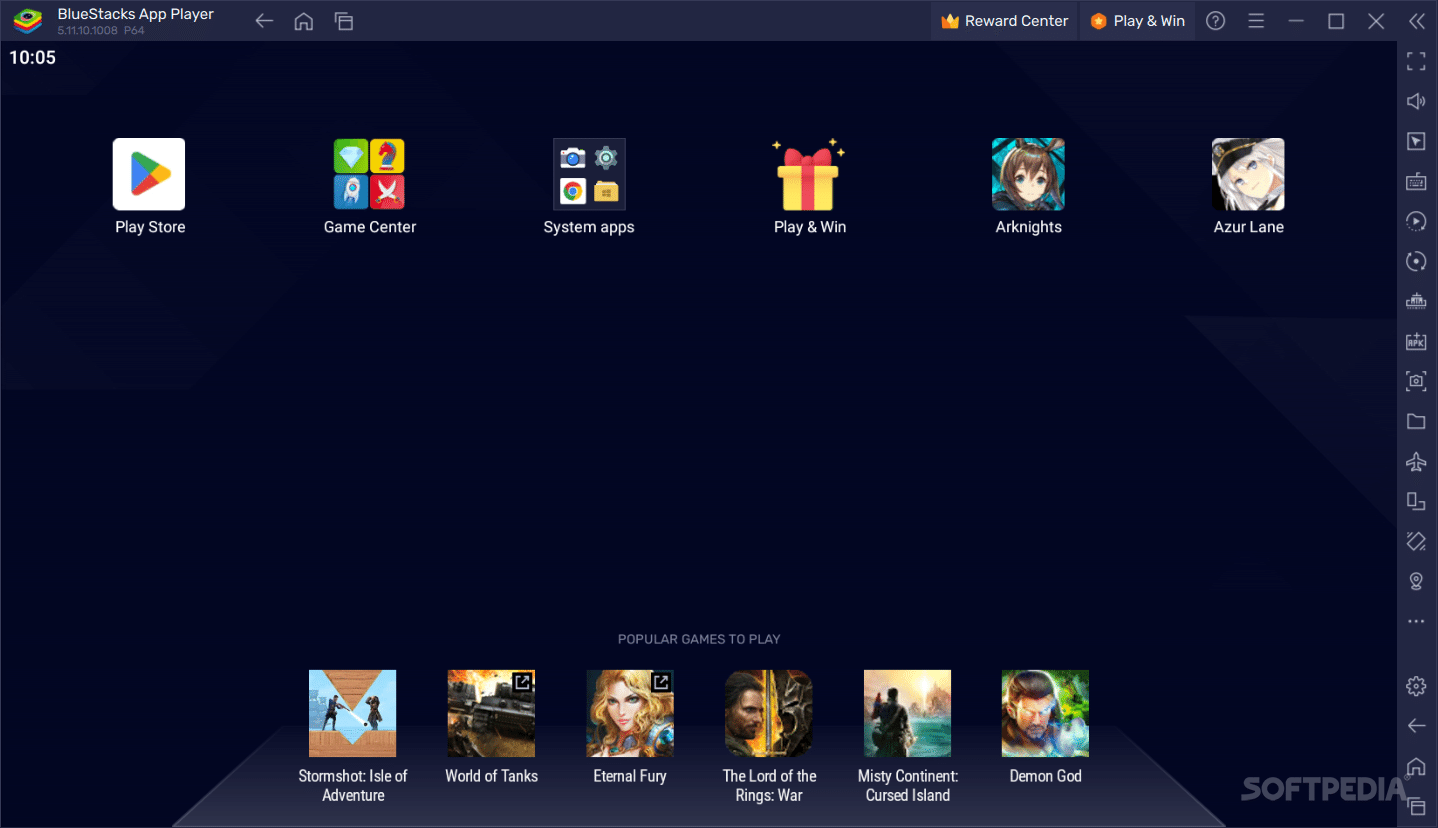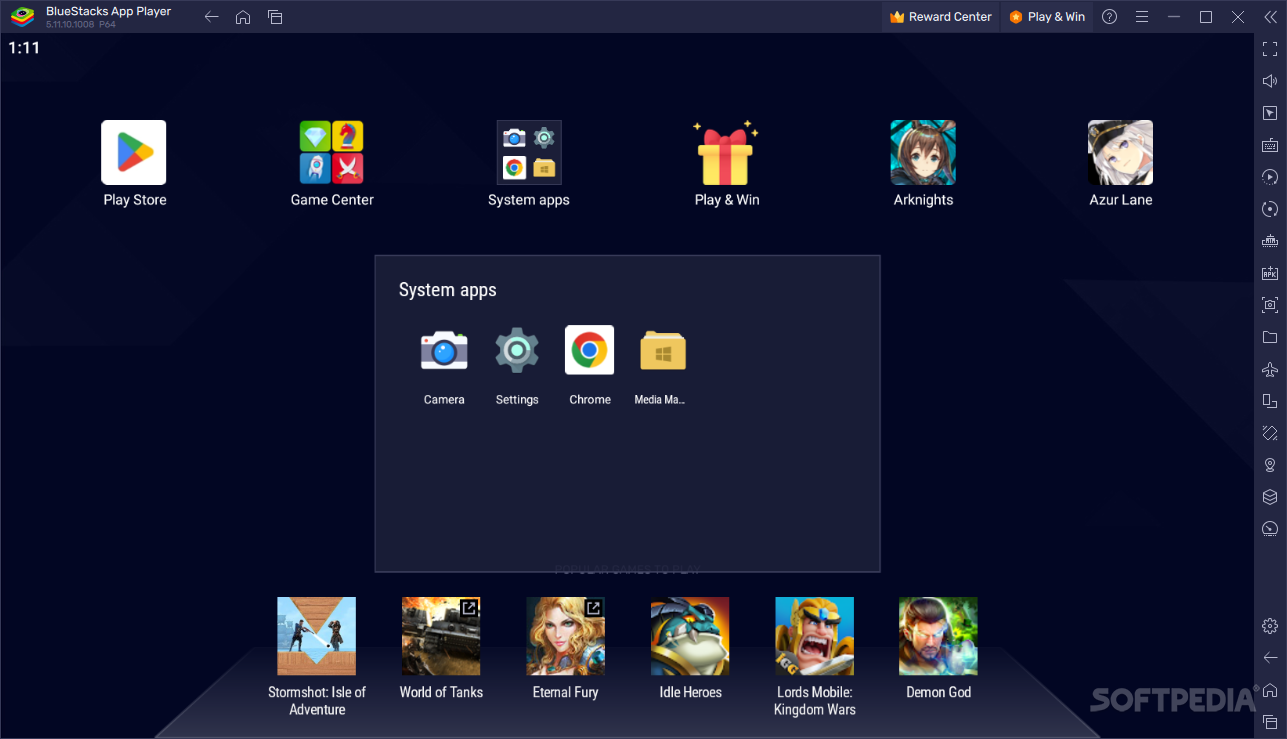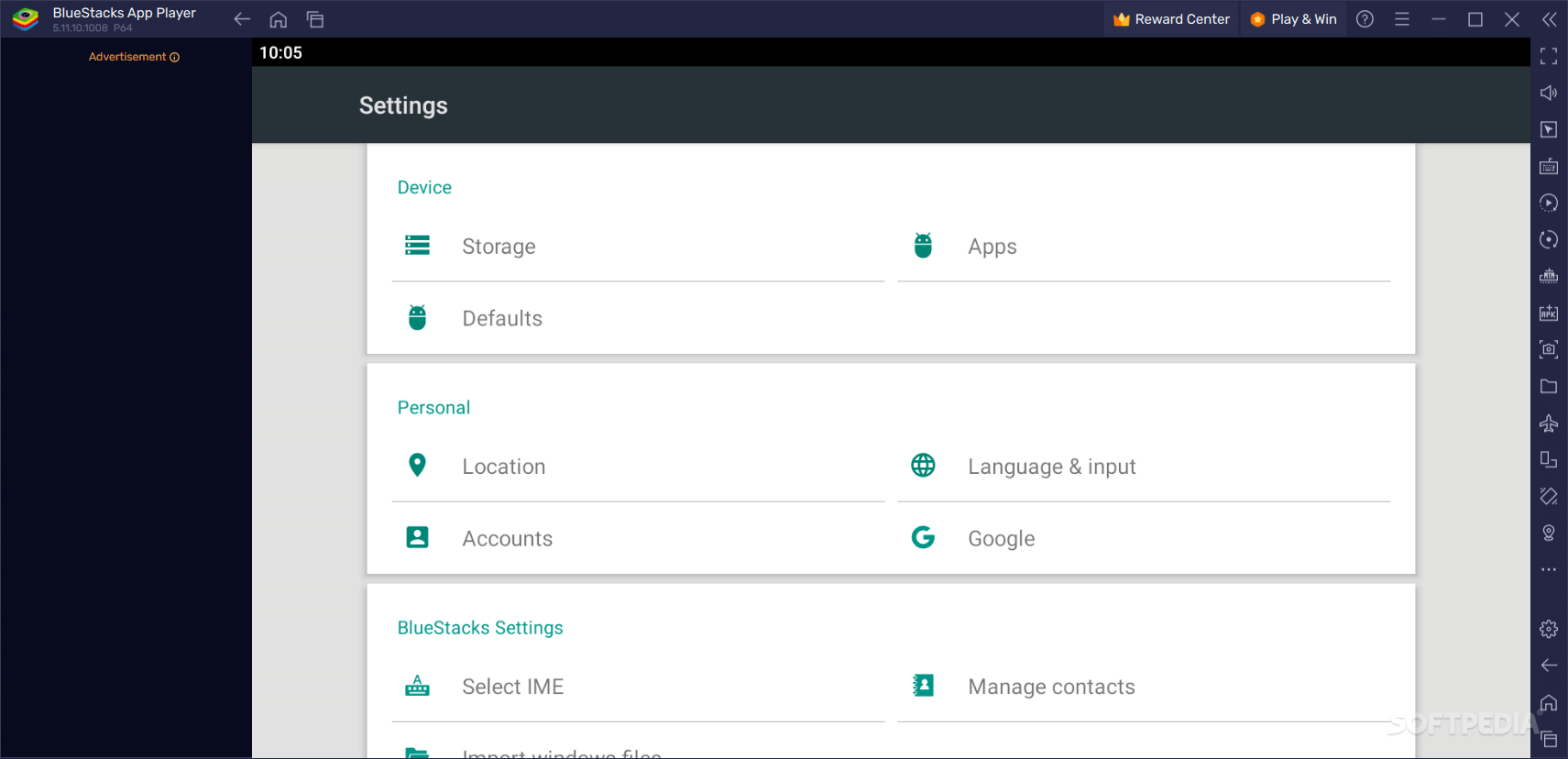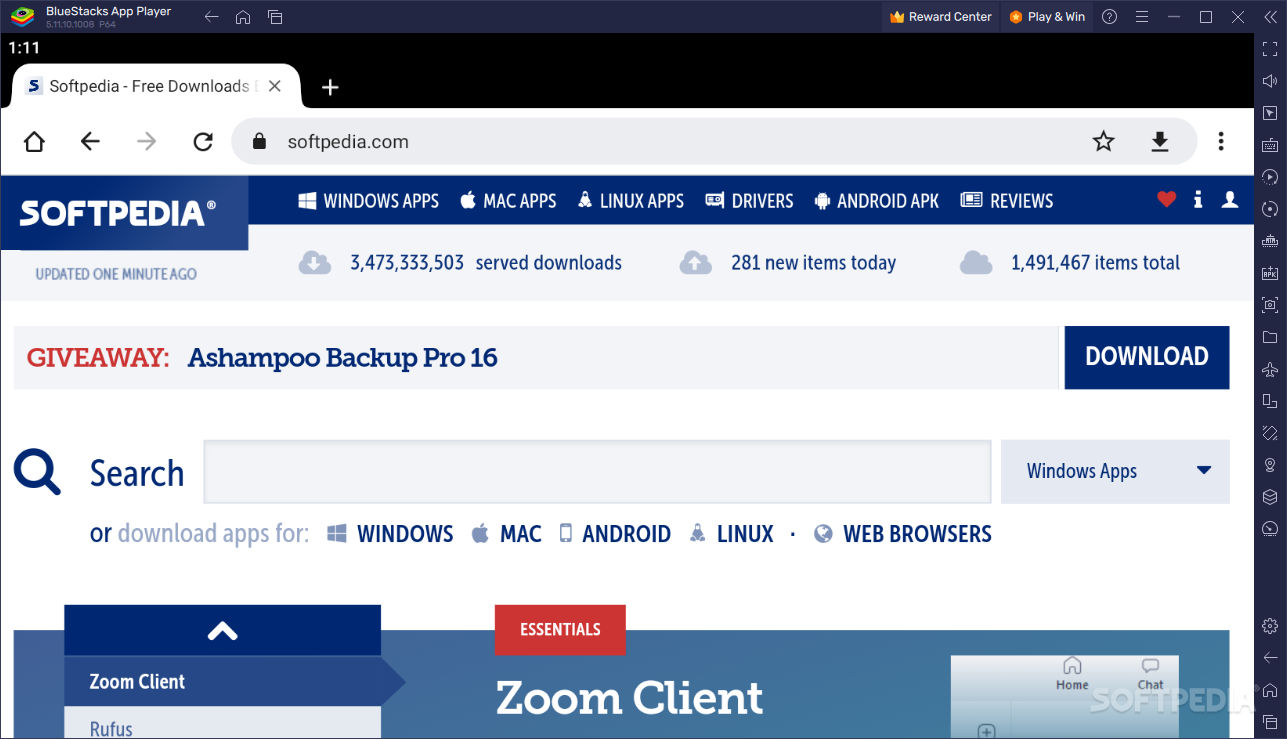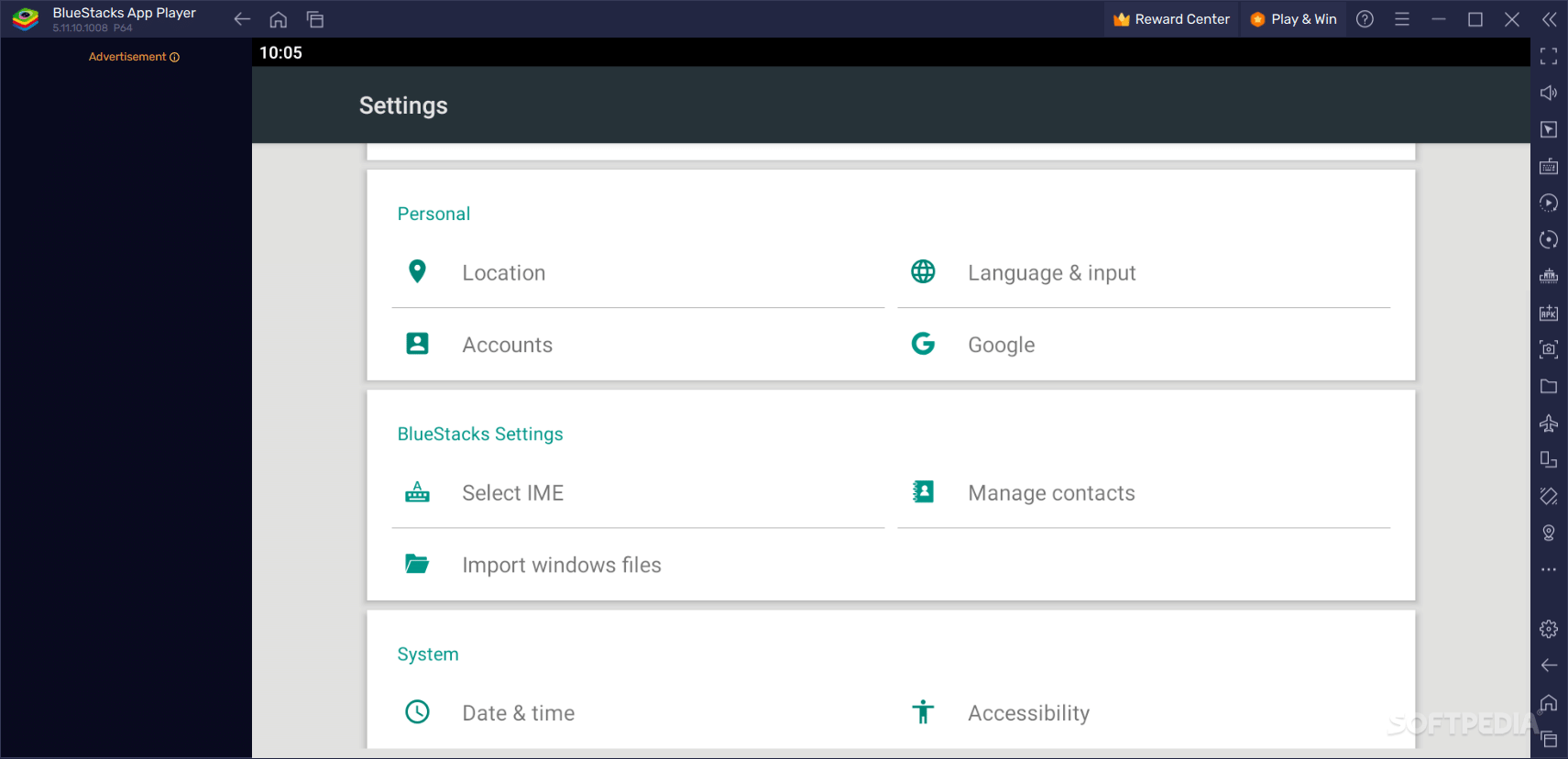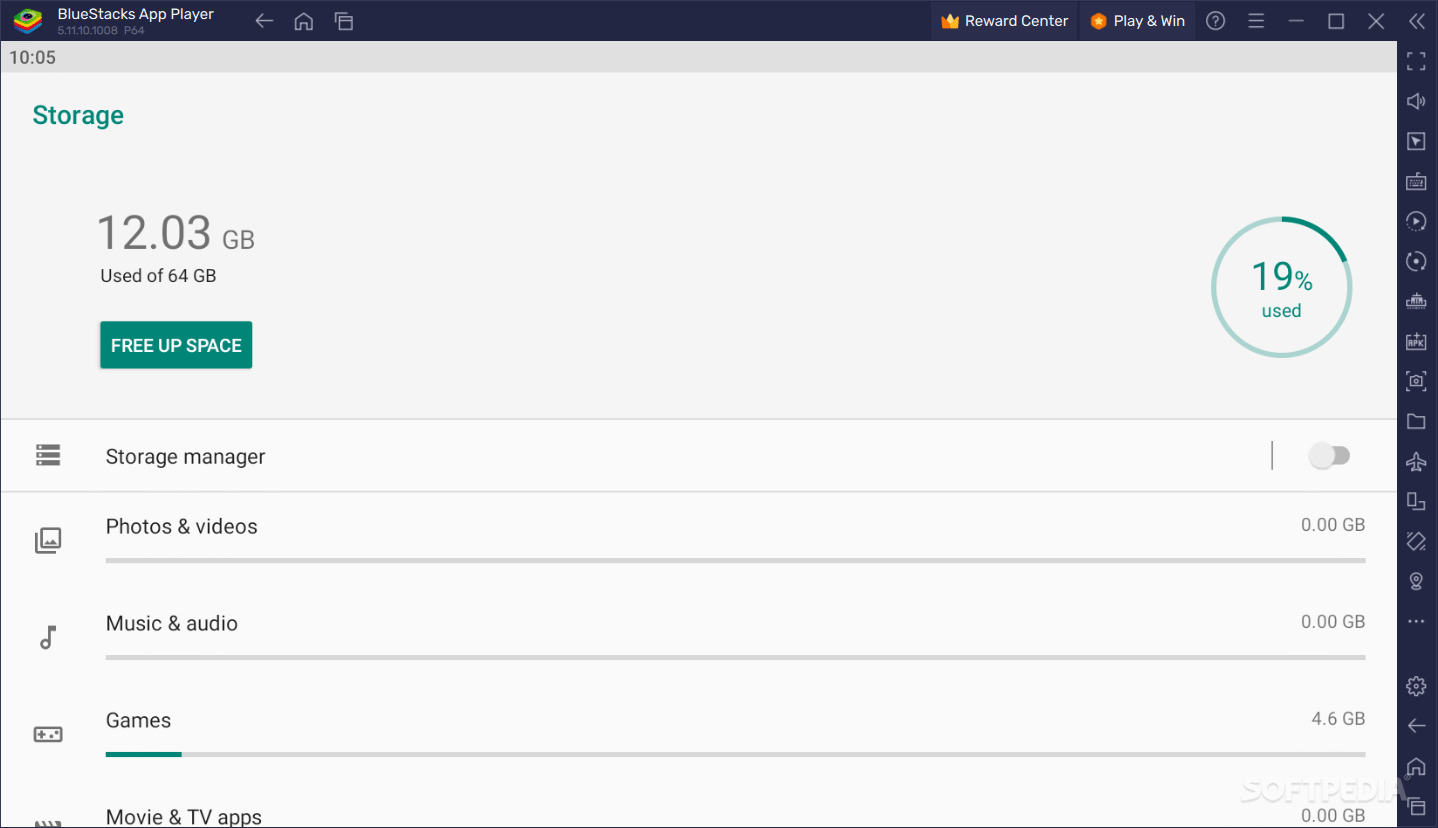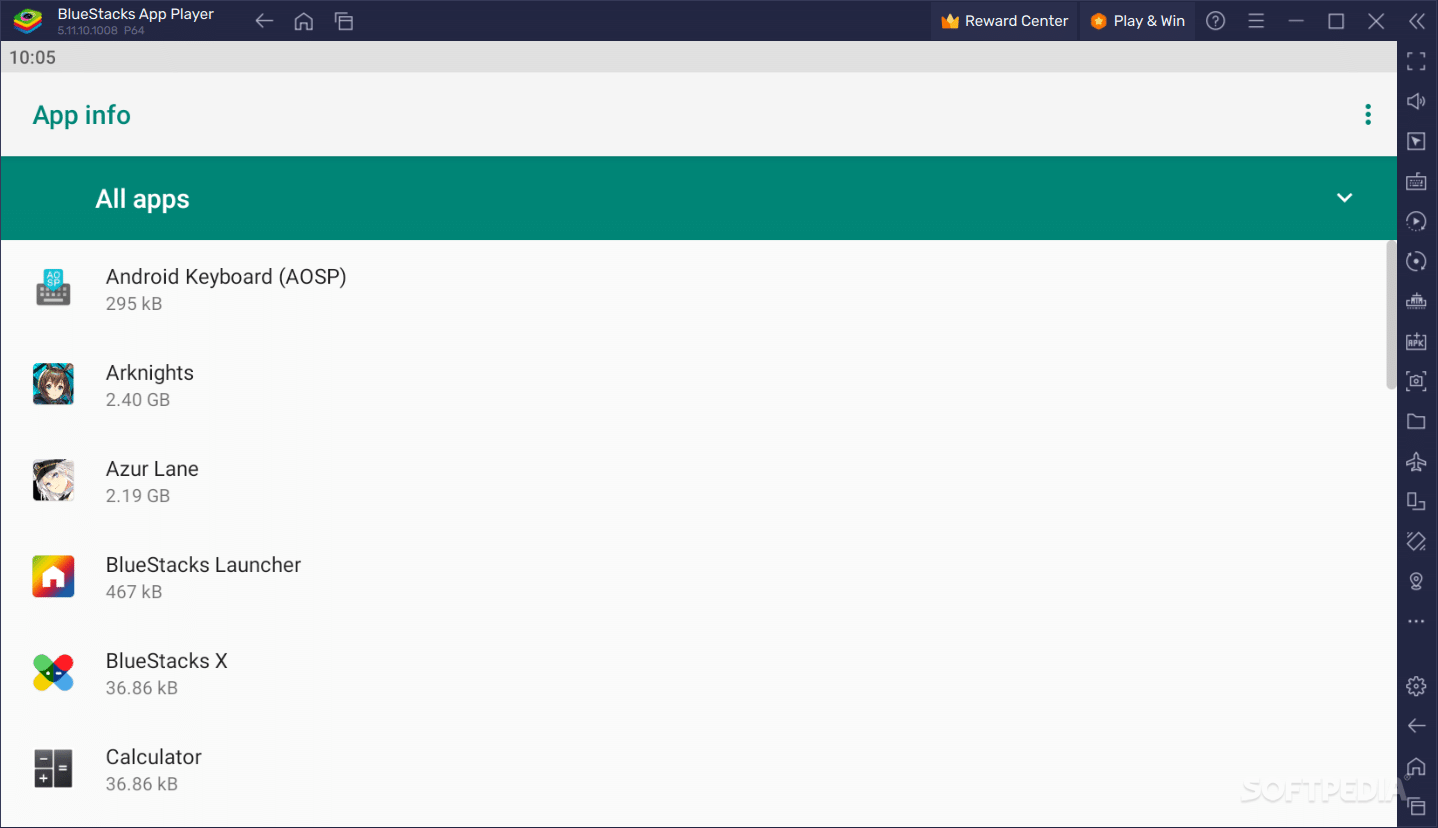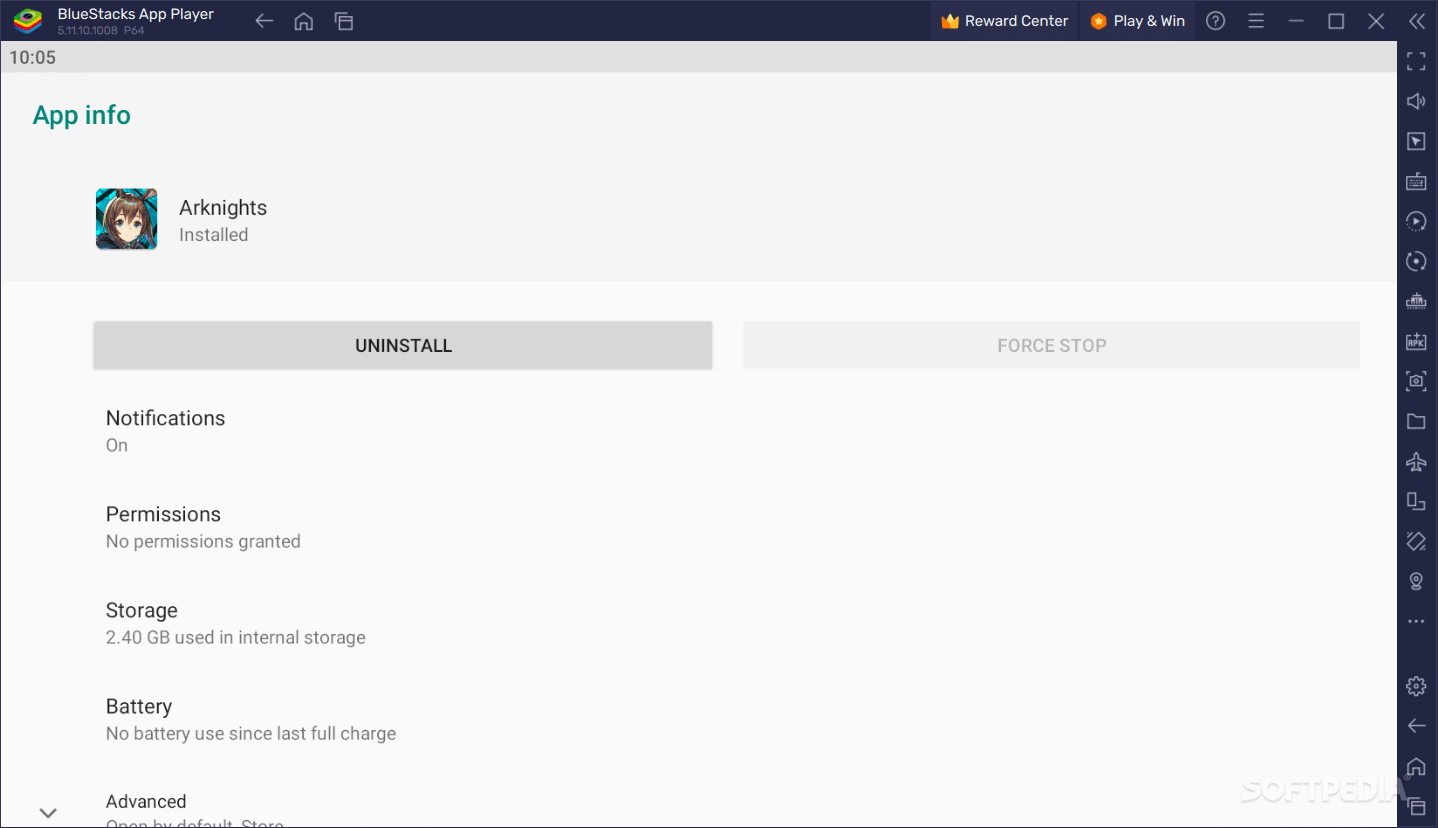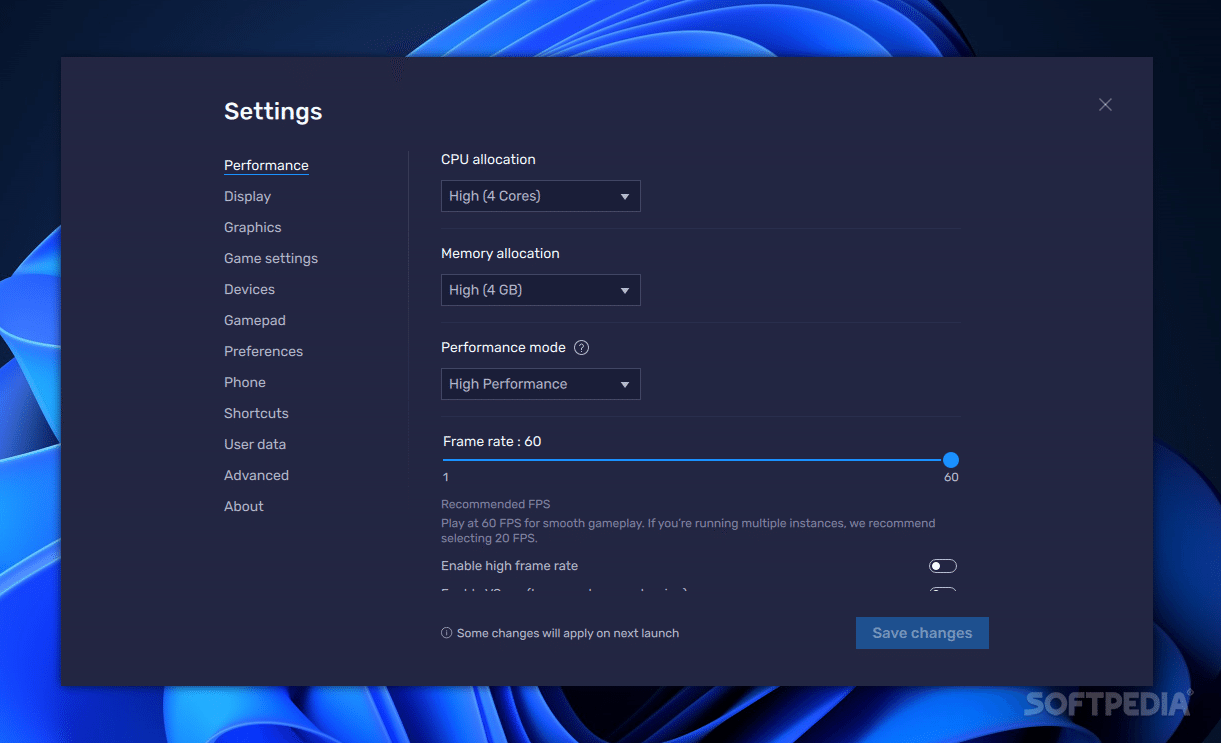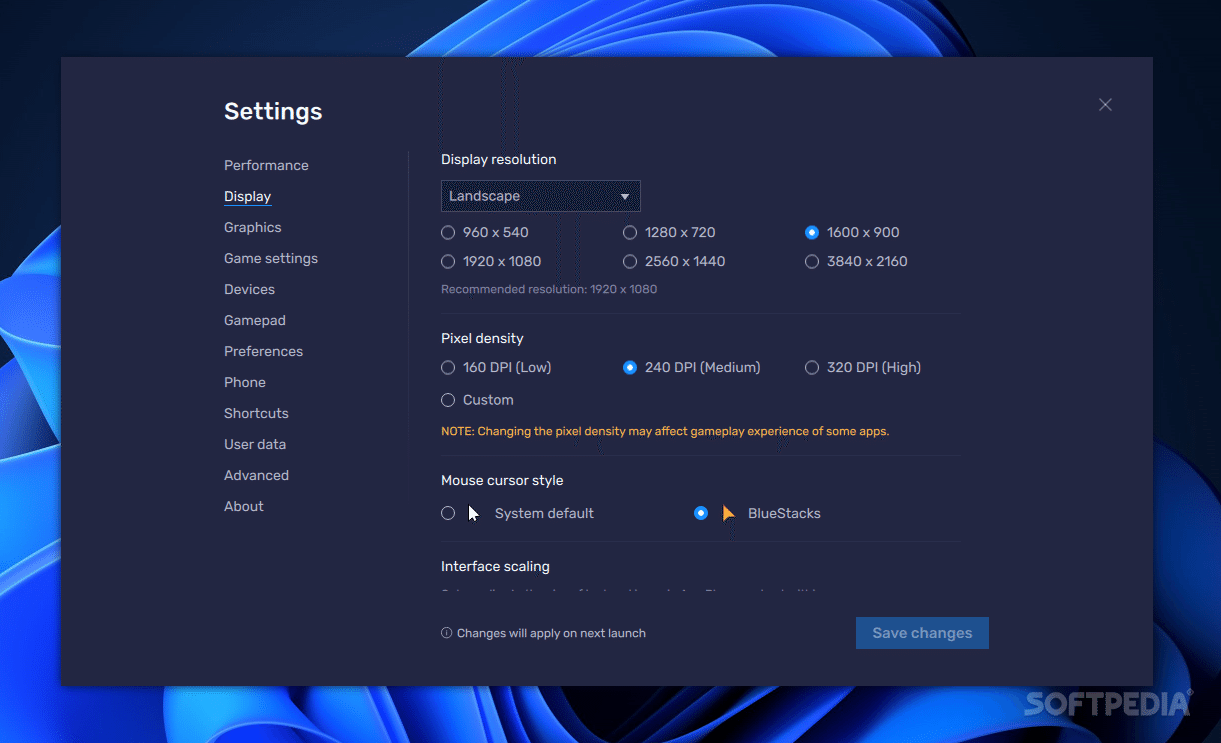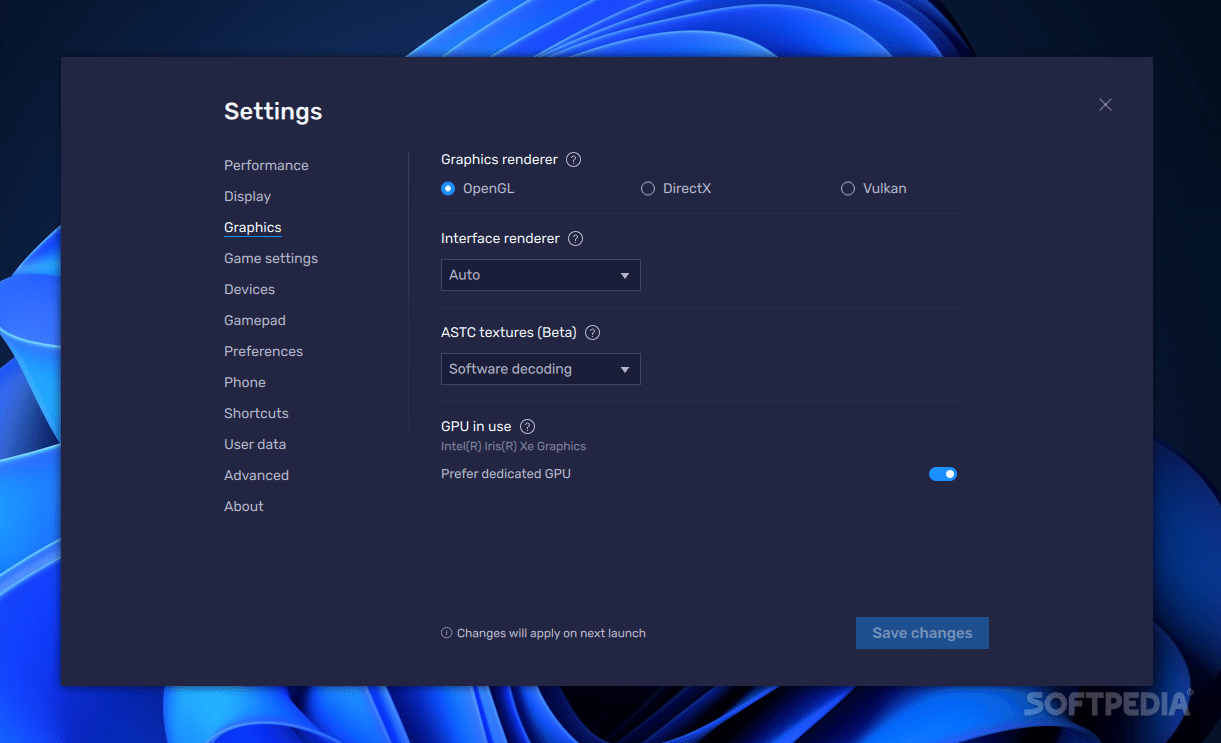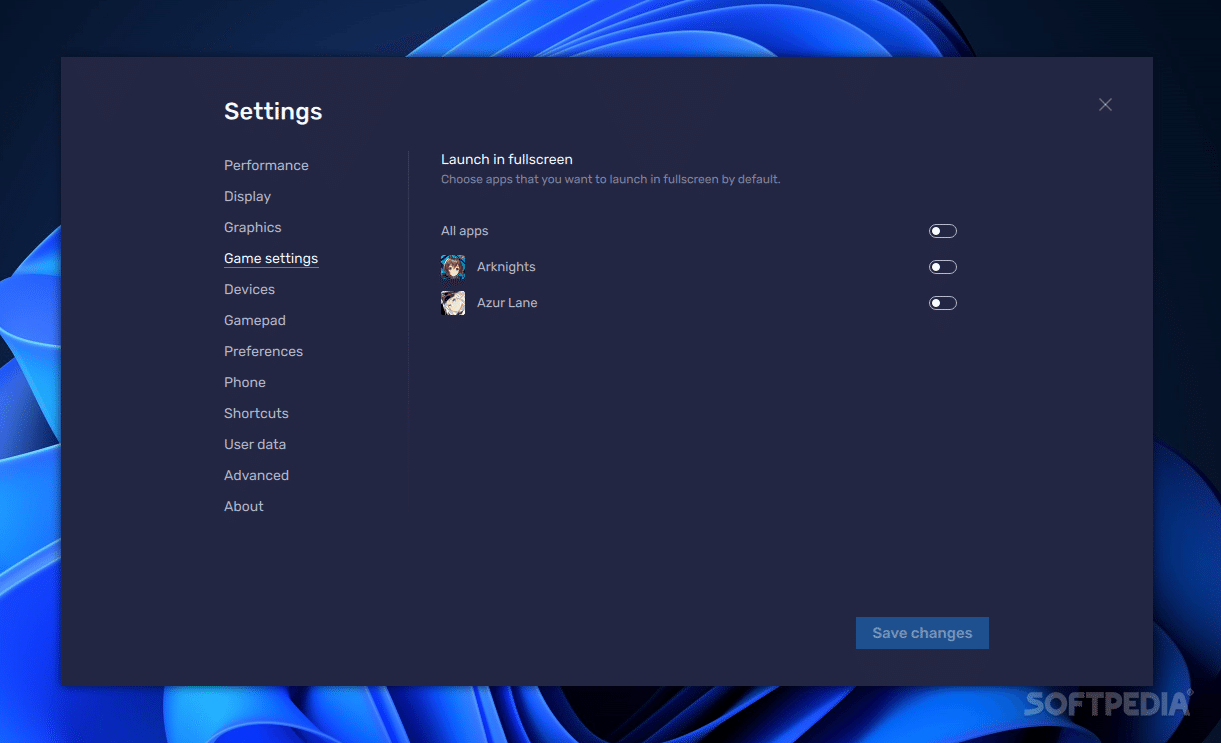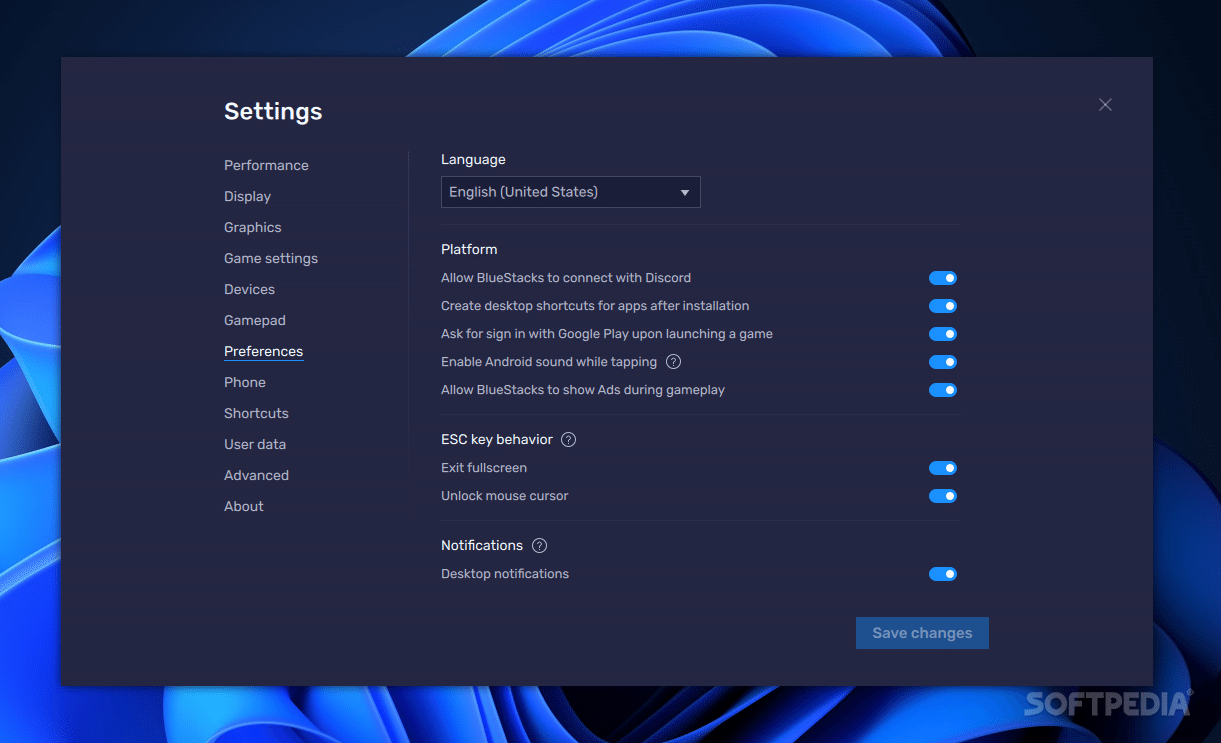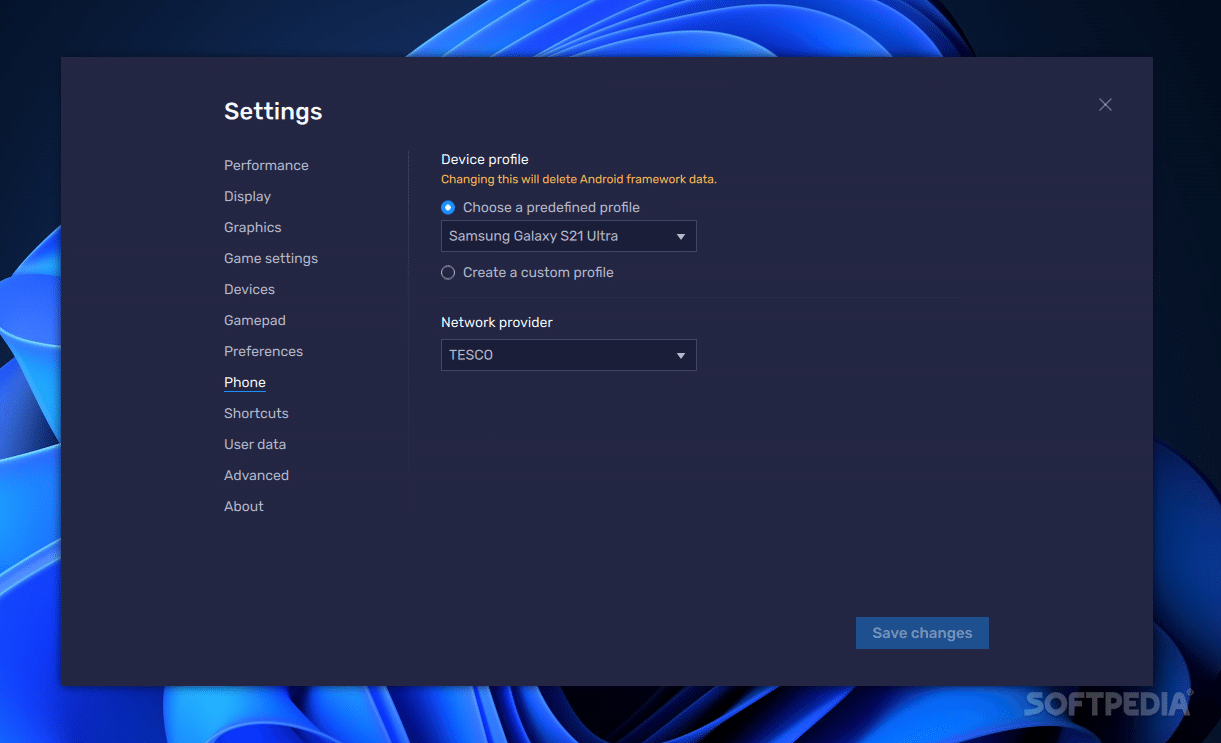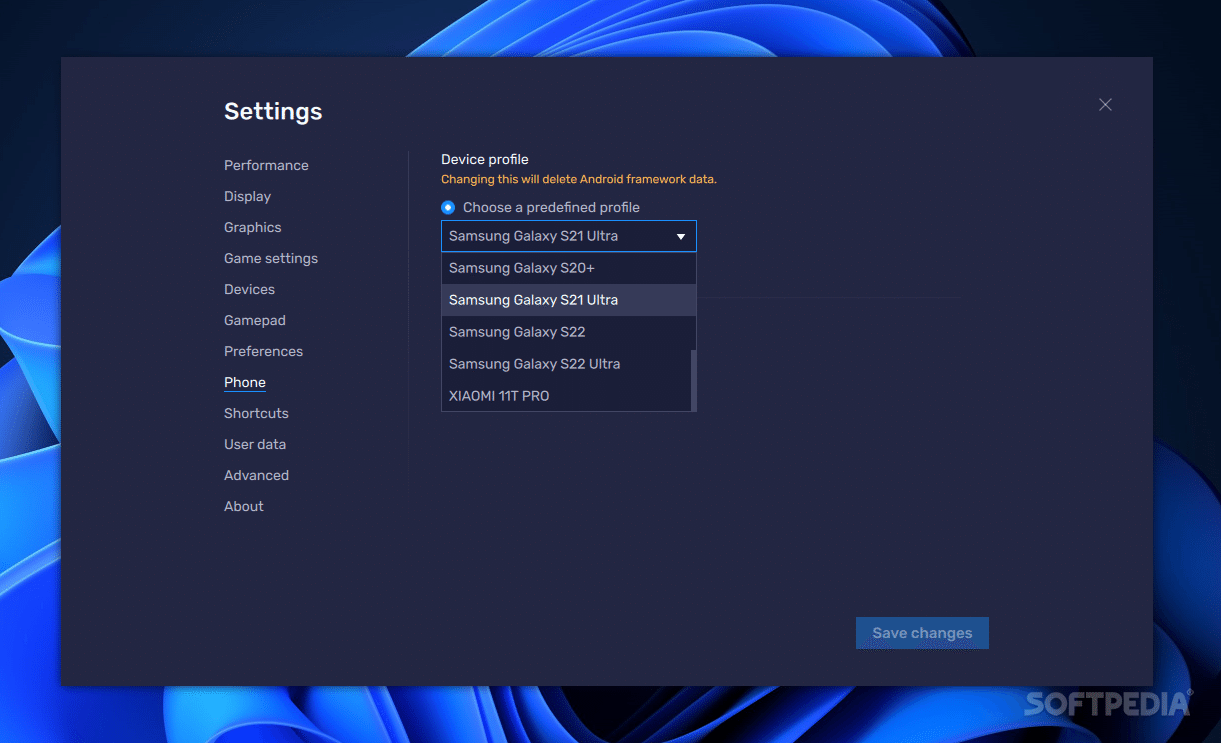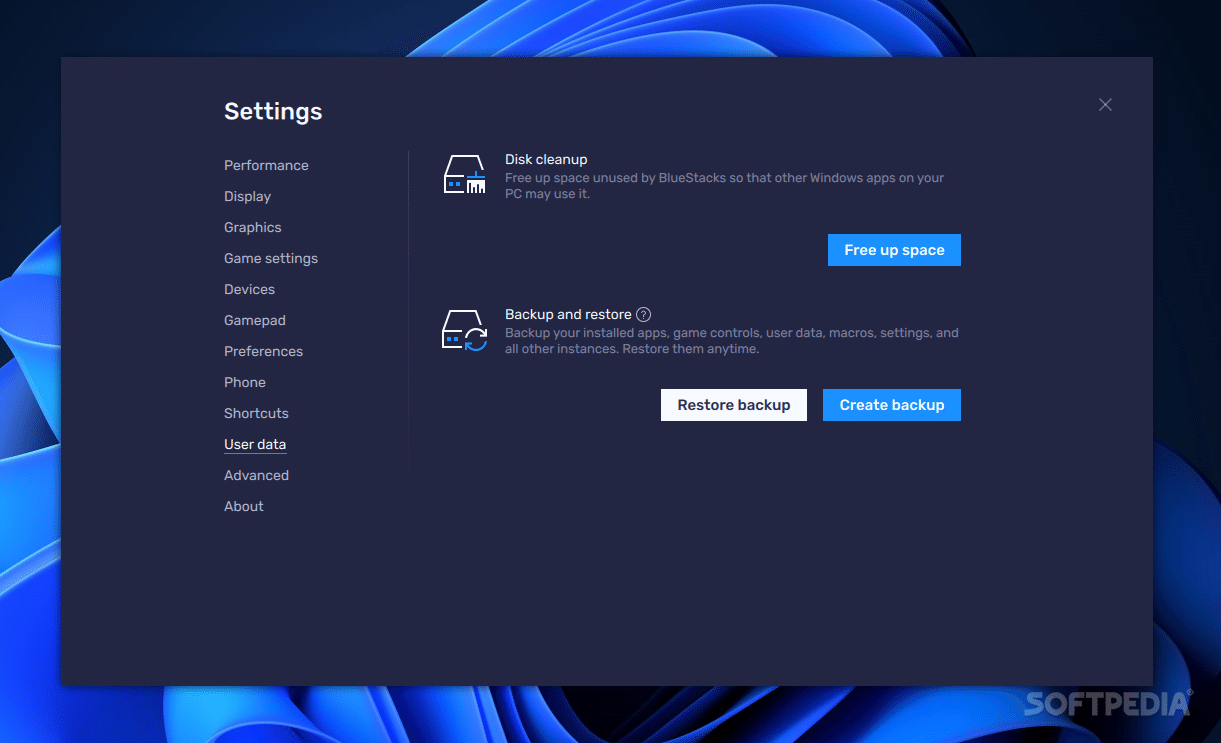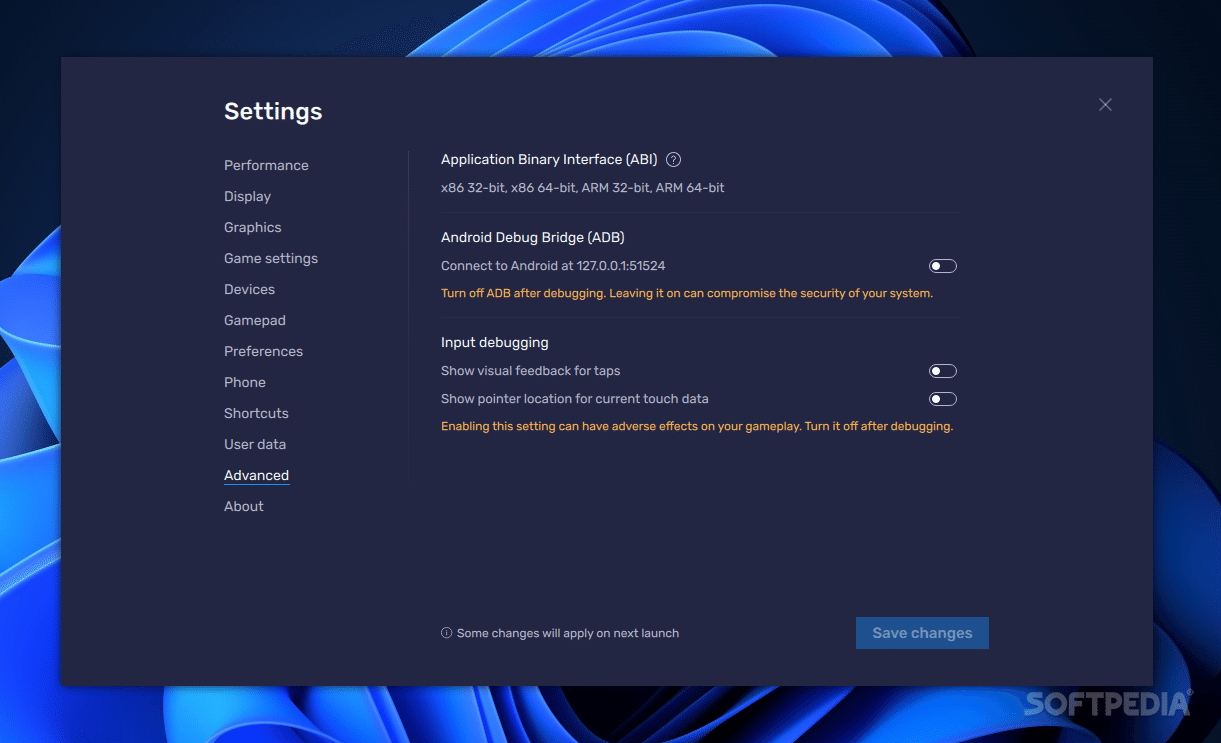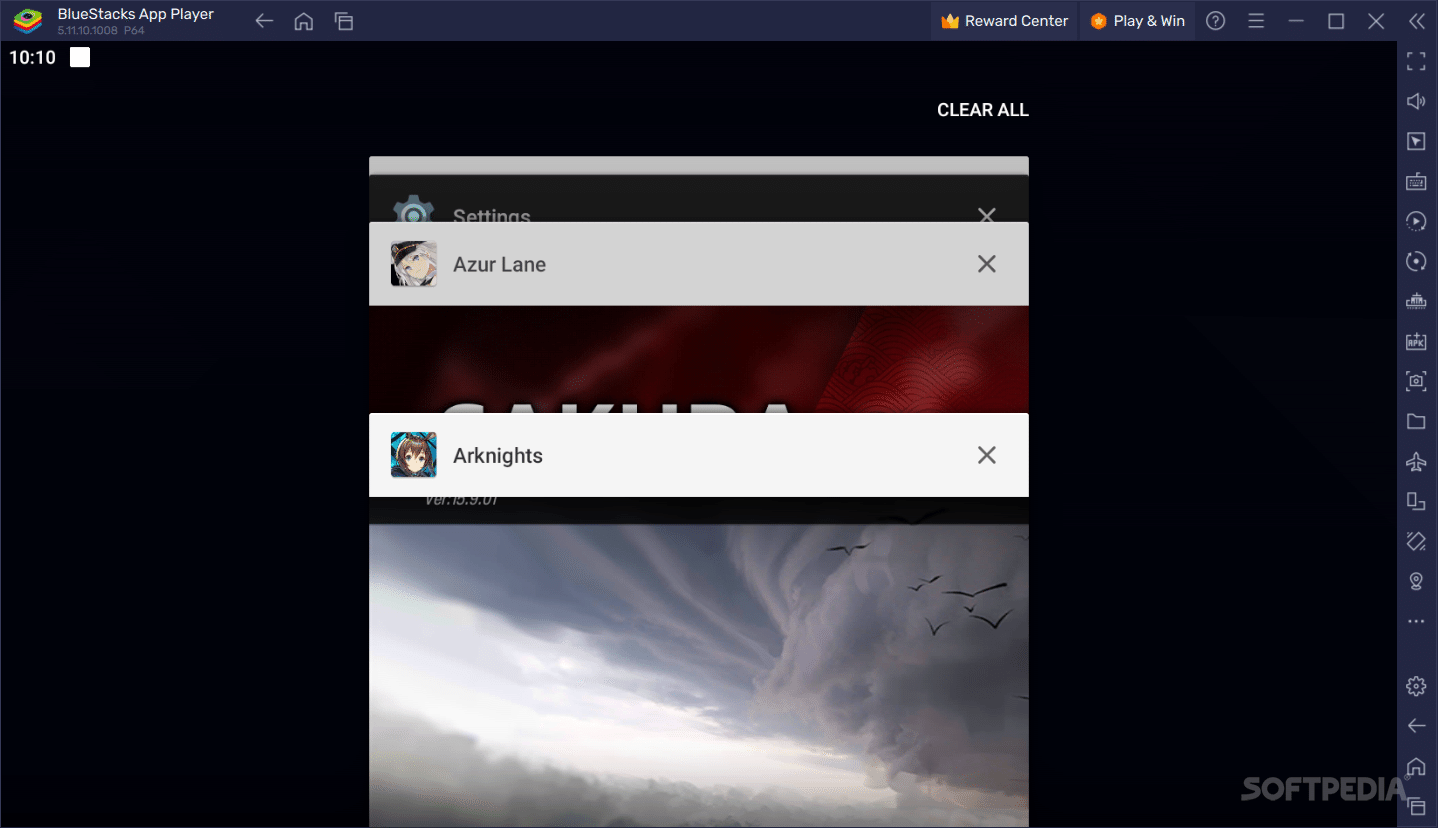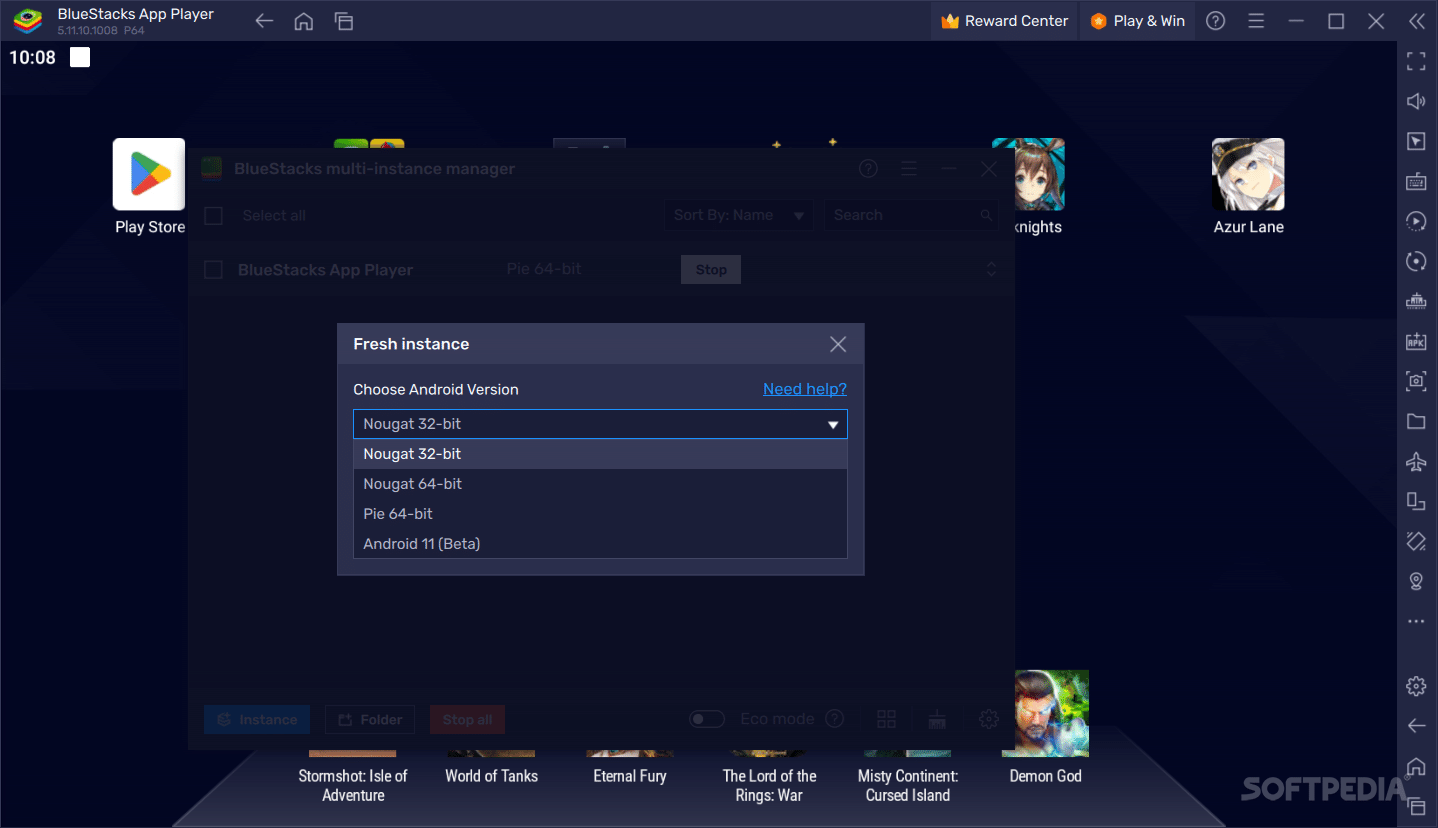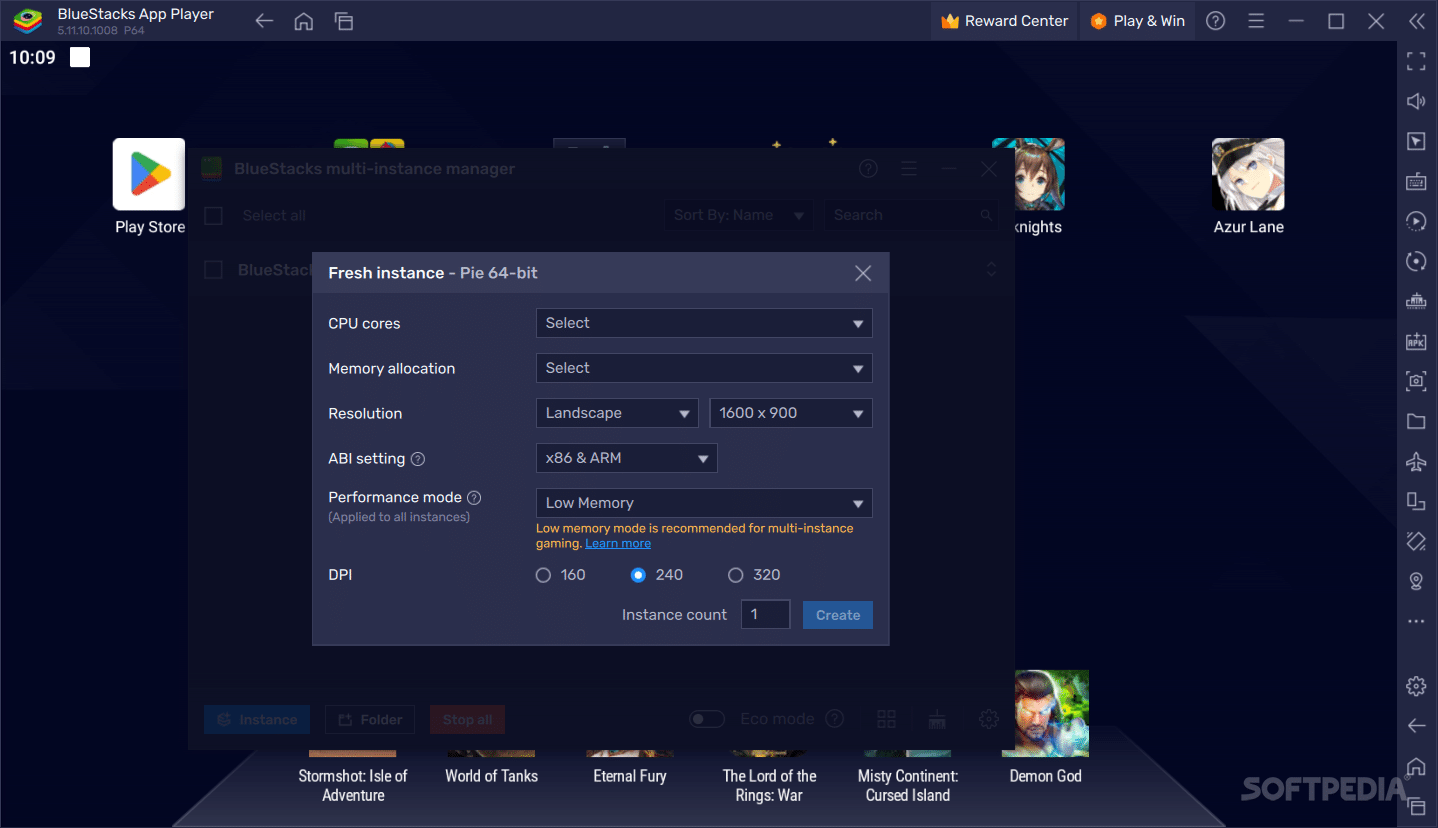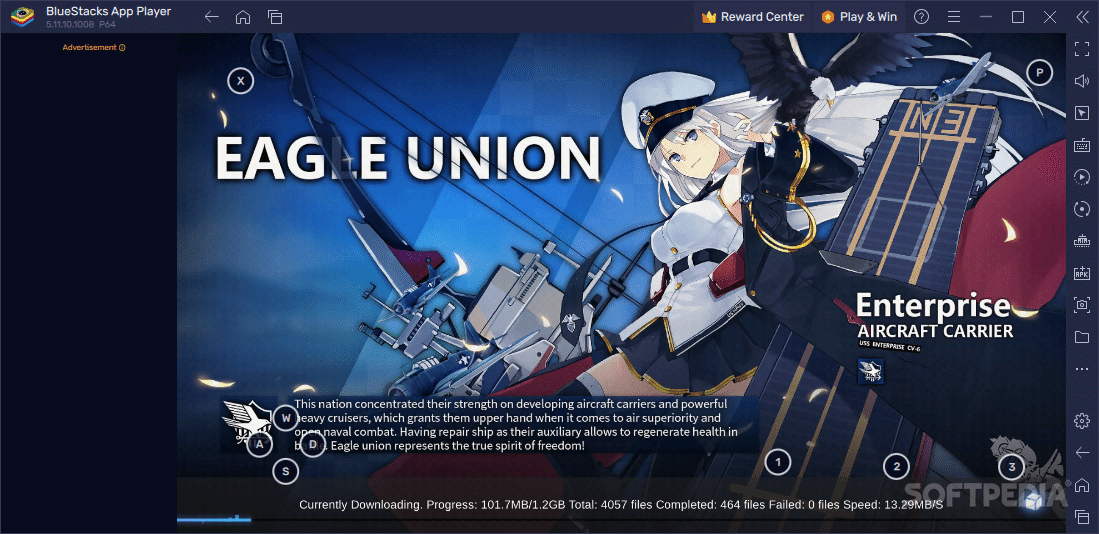Description
BlueStacks
BlueStacks is a popular choice when it comes to running Android on your Windows PC. If you've ever thought about using Android apps or playing games on a bigger screen, this software has got you covered!
What is BlueStacks?
It's an Android emulator that lets you enjoy everything Android has to offer right from your computer. Whether you're testing out an app or diving into your favorite game, it makes the experience smooth and fun.
User-Friendly Interface
The cool thing about using BlueStacks is that the interface feels just like using a tablet or phone. Even if you're new to Android, you'll find it easy to navigate.
Importing Files and More
You can use the Media Manager to bring in files from your PC, surf the web, and even snap photos with your computer's webcam! Plus, there's a notifications panel that works just like what you'd see on a mobile device.
Play Your Favorite Games
The main reason people love emulators like BlueStacks? Gaming! You can easily play mobile games right on your computer. With access to the Play Store, downloading apps is as simple as searching for them and hitting install.
Bigger Screen Benefits
A lot of gamers prefer this setup because they get a larger display and better performance. You can use your mouse and keyboard or even connect a controller for an awesome gaming experience!
No Windows Version? No Problem!
If you've found some Android games don't have Windows versions, don't worry! With BlueStacks, you can play titles like Arknights and Azur Lane without any hassle.
Tweaking Performance Settings
Your computer needs to work pretty hard to run an emulator. So, it's smart to check out the Settings menu where you can adjust how much CPU and memory BlueStacks uses. You can also pick your preferred frame rate here!
Add Some Extra Power!
You might want high frame rates for smoother gameplay or choose settings based on what looks best for you. Just remember to double-check anything before making changes!
Troubleshooting Compatibility Issues
If you run into issues with certain apps or games, don't panic! The multi-instance manager allows you to create different Android OS instances tailored for specific titles—some work better with Pie 64 while others are best suited for Nougat variants.
Your Go-To Emulator
BlueStacks makes running Android apps on your PC super easy. Most users will find the default settings work perfectly fine, but if you're feeling adventurous, there are plenty of options waiting for you in the settings!
Tags:
User Reviews for BlueStacks App Player 1
-
for BlueStacks App Player
BlueStacks App Player is a reliable Android emulator that brings the convenience of mobile apps and games to your computer.